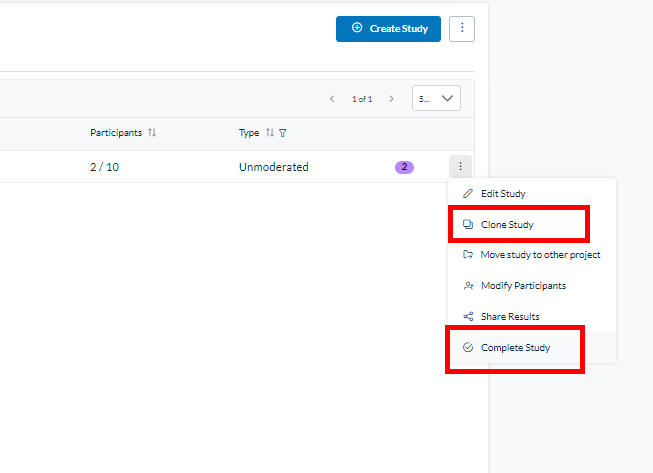You are not receiving many results for your study? Please consider editing your screener to open the criteria and increase the probability of recruitment.
If you have already launched your study please follow the below instructions to edit your screener.
- Please access your client Dashboard.
- Identify the study you want to edit.
- Click on the options on the right of your study.
- Select “Complete Study”. That will close the study and return all the credits that were unused
- Then click on clone study and you will be able to edit the screener or activities.
- Once it’s ready you can relaunch it.
Please contact us at operations@userlytics.com if you have any questions or concerns.