There has been an update by Apple that is affecting screen sharing for Userlytics, Zoom, Google Meet, and other tools that work through the web. Even if you have already allowed screen sharing permissions before, it sometimes needs to be reset.
Please follow the step-by-step instructions below to reset your screen permission settings on Google Chrome, and that should solve the issue.
1. On your Mac, choose Apple menu > System Preferences, then click Security & Privacy.
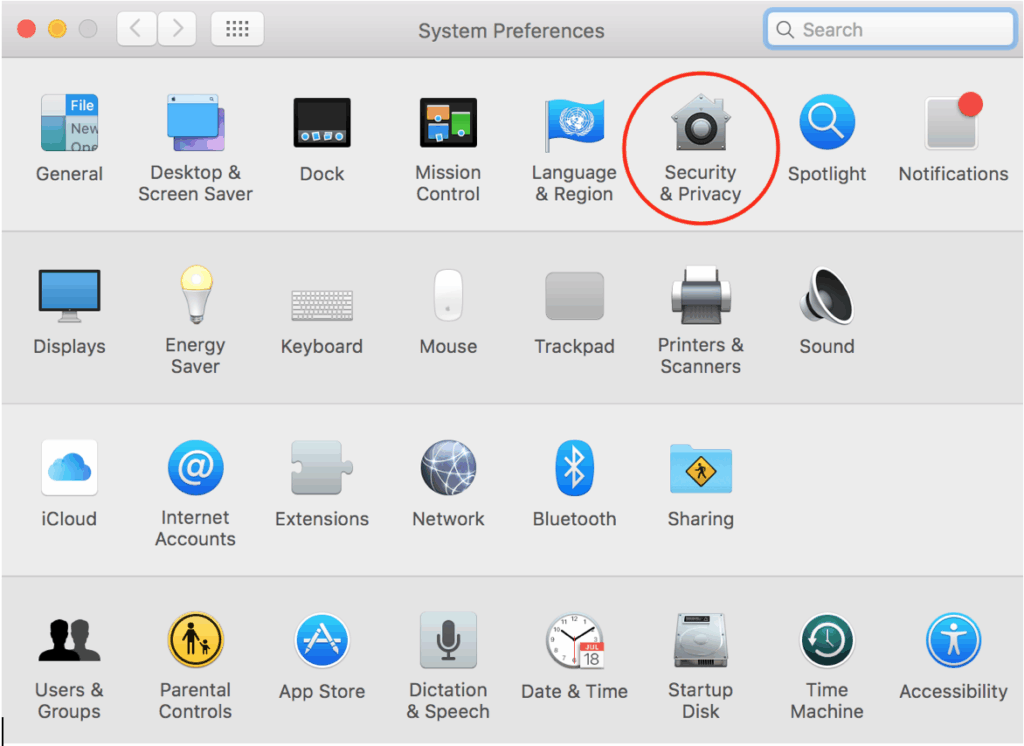
2. You may need to first click on lock icon to be able to make changes.
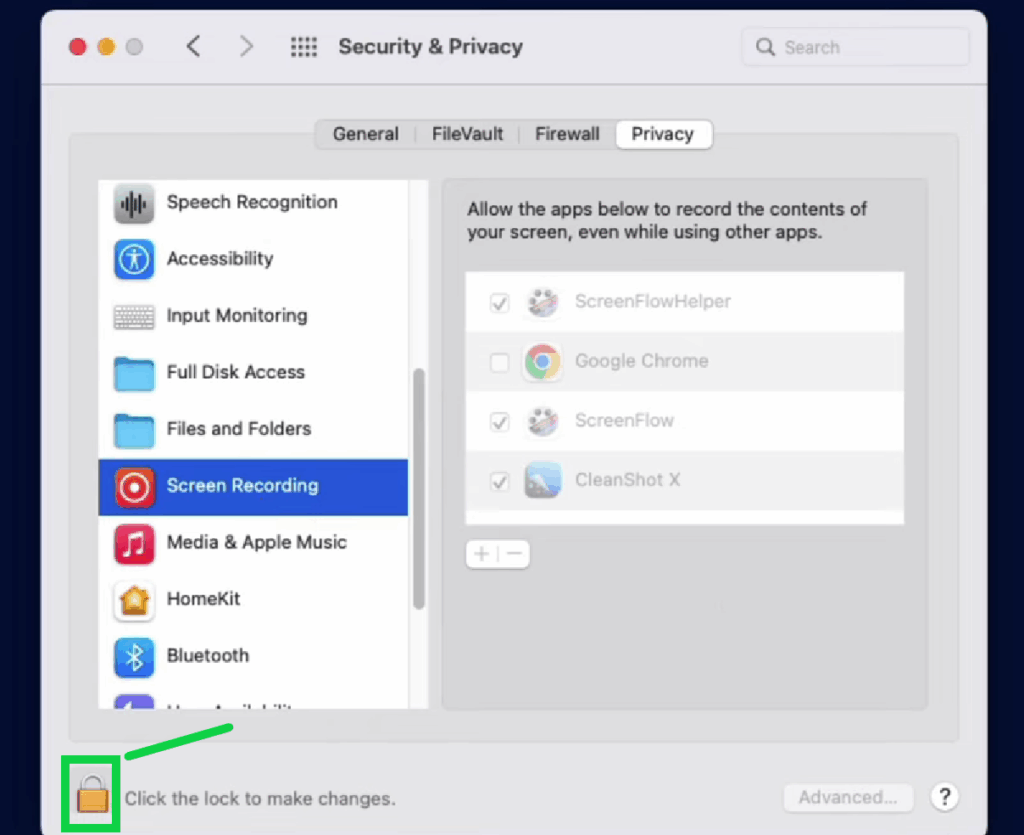
3. Select Microphone from the left-hand side > Enable/Re-enable Google Chrome > Select Later
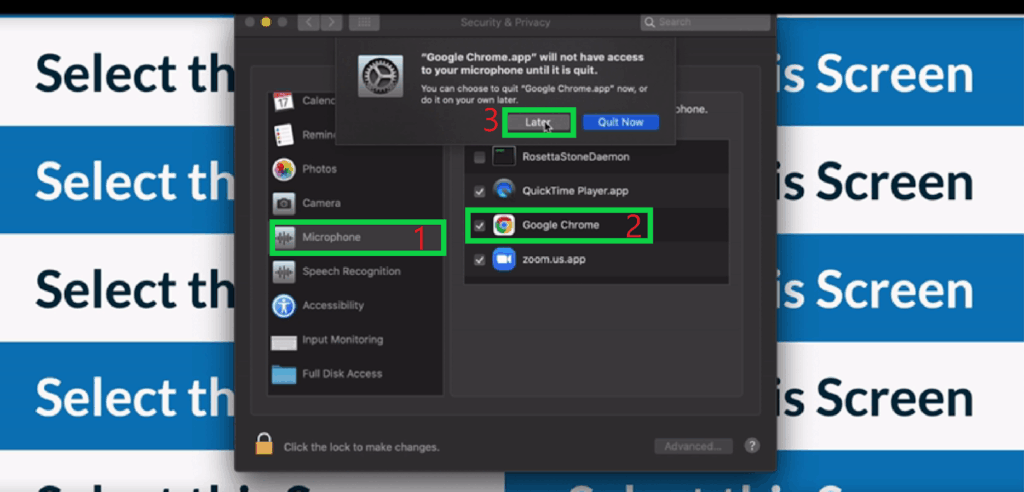
4. Select Screen Recording from the left-hand side > Enable/Re-enable Google Chrome > Select Later
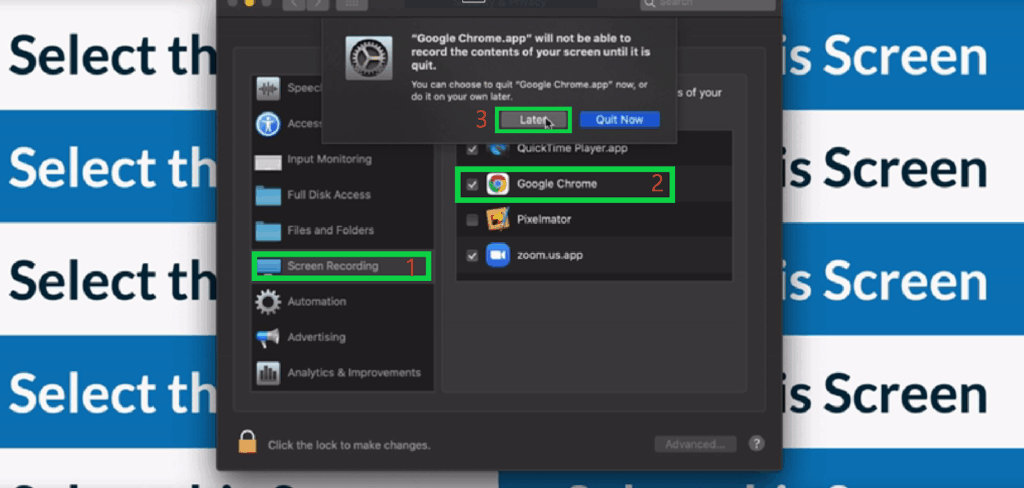
5. Select Camera from the left-hand side > Enable/Re-enable Google Chrome > Select Quit Now (then select Leave)
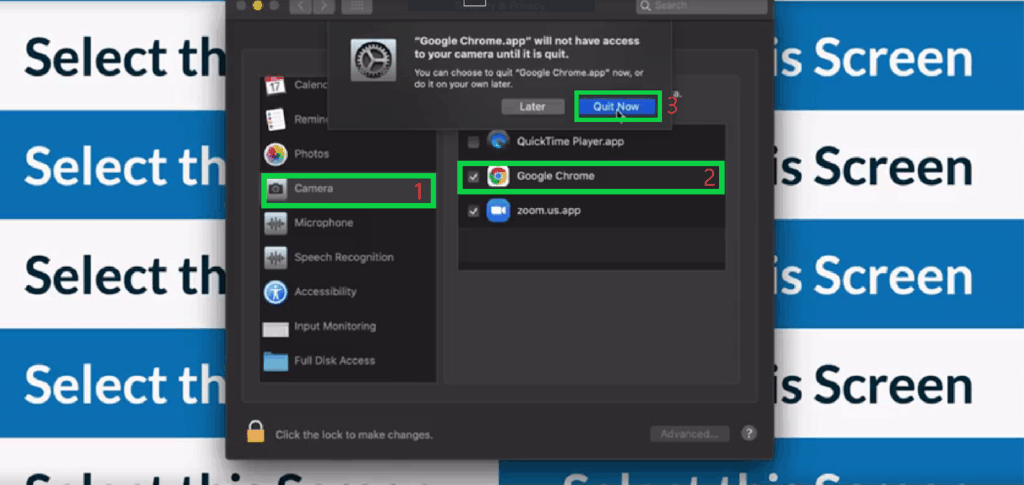
6. Close the “Security & Privacy” tab by pressing red x icon on the top left corner
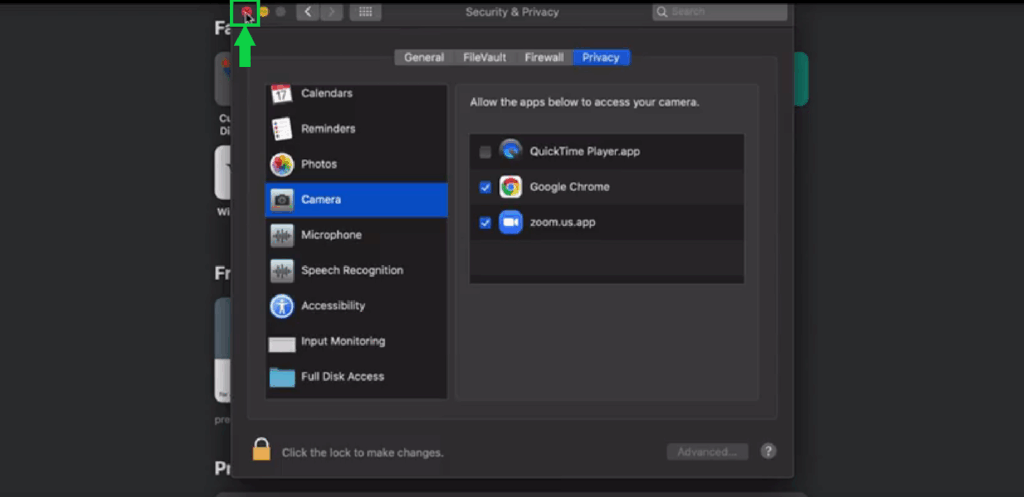
7. Now the issue should be fixed! Please complete the tasks below before attempting to prevent any issue from influencing screen sharing.
- Update (or Reinstall) your Chrome to make sure you are using the latest version.
- Update your macOS version
- Restart your Desktop to fix any minor bugs affecting the issue.
- Disable temporarily VPN, Firewall, or Antivirus solutions
- Disable temporarily any additional extensions other than the Userlytics Webrecorder extension
- Clear your cache and cookies
8. Feel free to launch the test, proceed with Pre-Test, Select the modal window under ‘Entire Screen’ and click on ‘Share’ button.
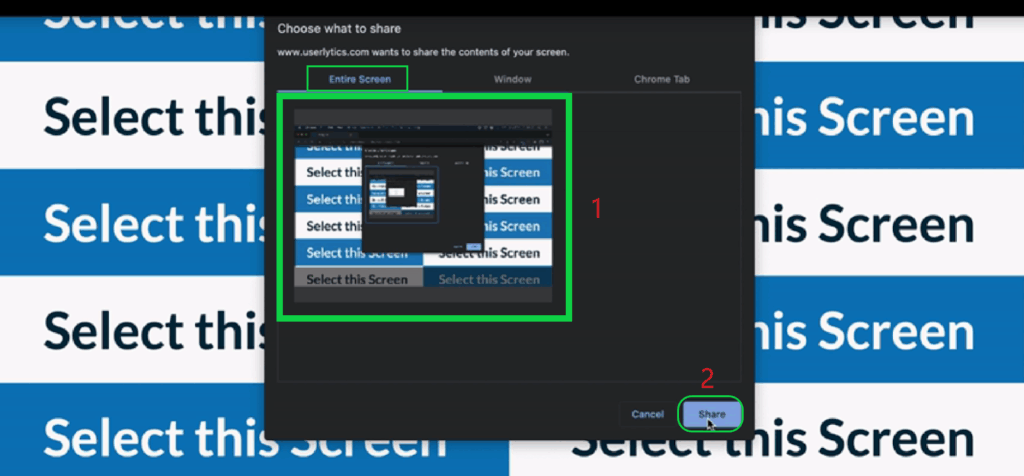
9. “Screen Sharing Permissions” should appear now in green in Pre-Test.
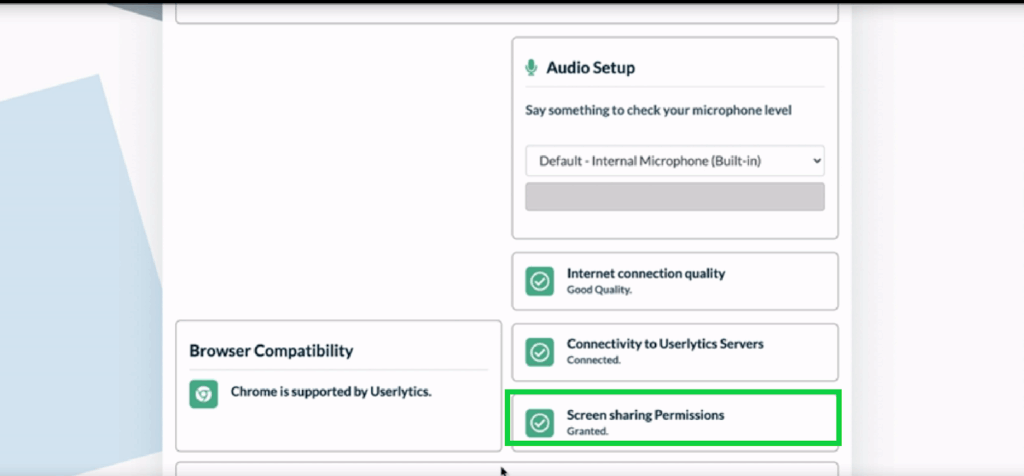
10. If the issue persists, feel free to click the three-dot icon at the top-right corner in Google Chrome browser and try this time launching the test using an incognito window
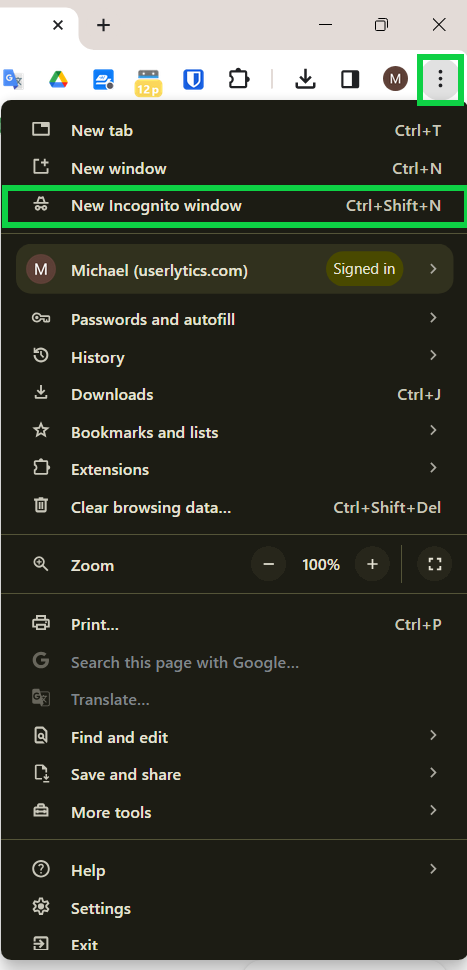
12. If it helps, here is a link to the tutorial video for steps 3 to 6.
13. If, for some reason, you continue to experience issues on your end, please take the Userlytics Debug Desktop test and send us a screenshot of your full screen along with your launch link to support@userlytics.com. We will then troubleshoot individually.
Frequently asked questions
Why can’t I screen share from Chrome on macOS and need to reset the permissions?
- There has been an update by Apple that is affecting the screen sharing for Userlytics, Zoom, Google Meet and ANY OTHER tool that works through the web. Even if you have already allowed screen sharing permissions before, it sometimes needs to be reset. This issue has already been reported on Chromium.org website.
Thank you for testing with Userlytics!
