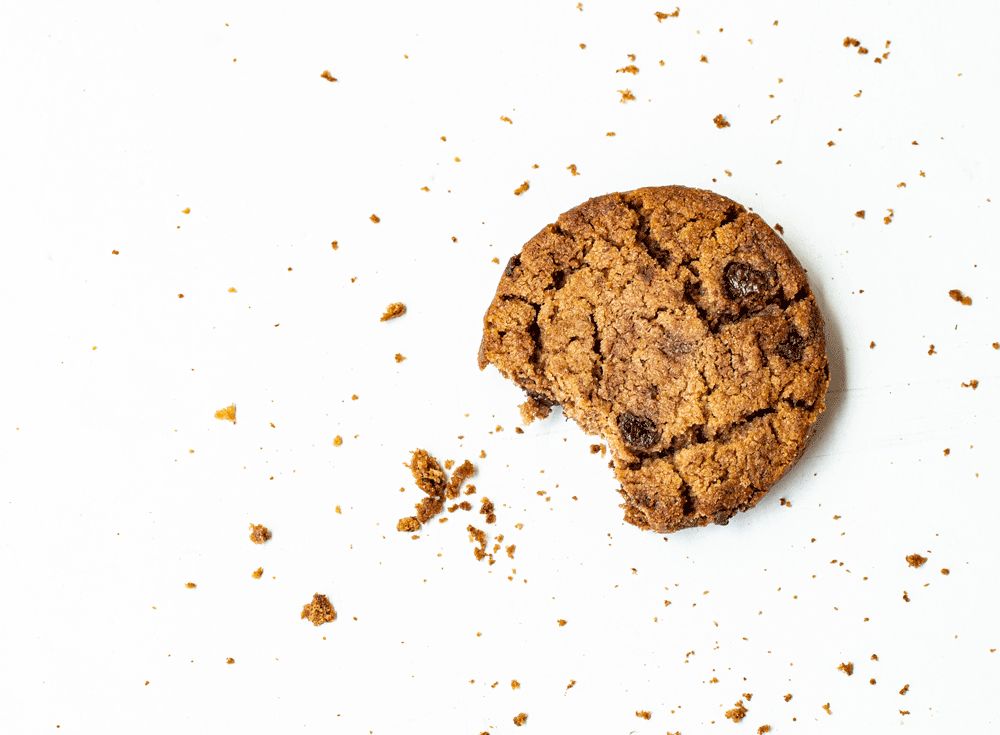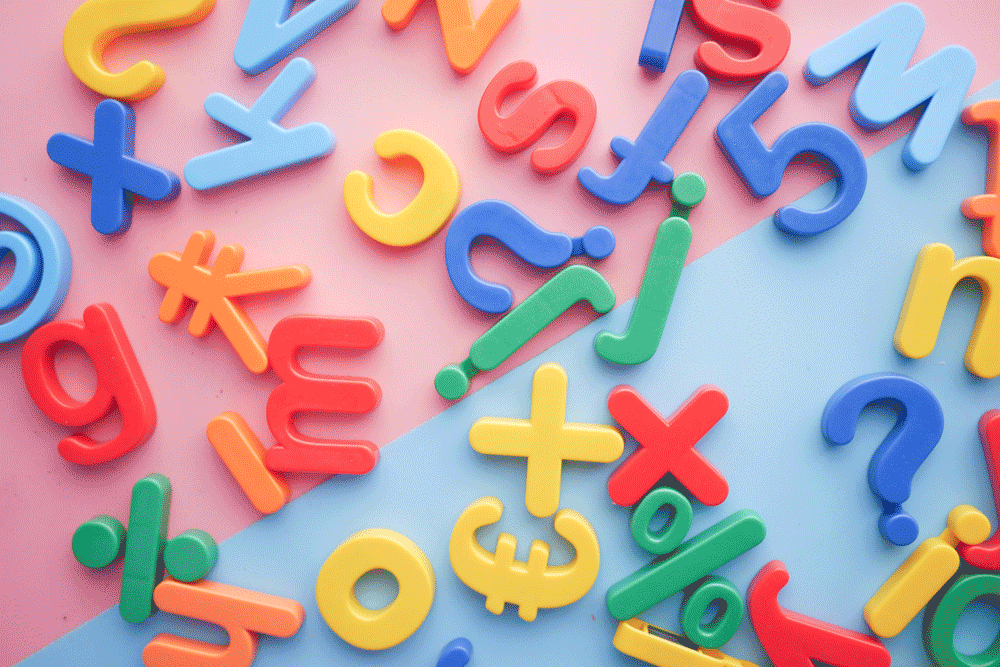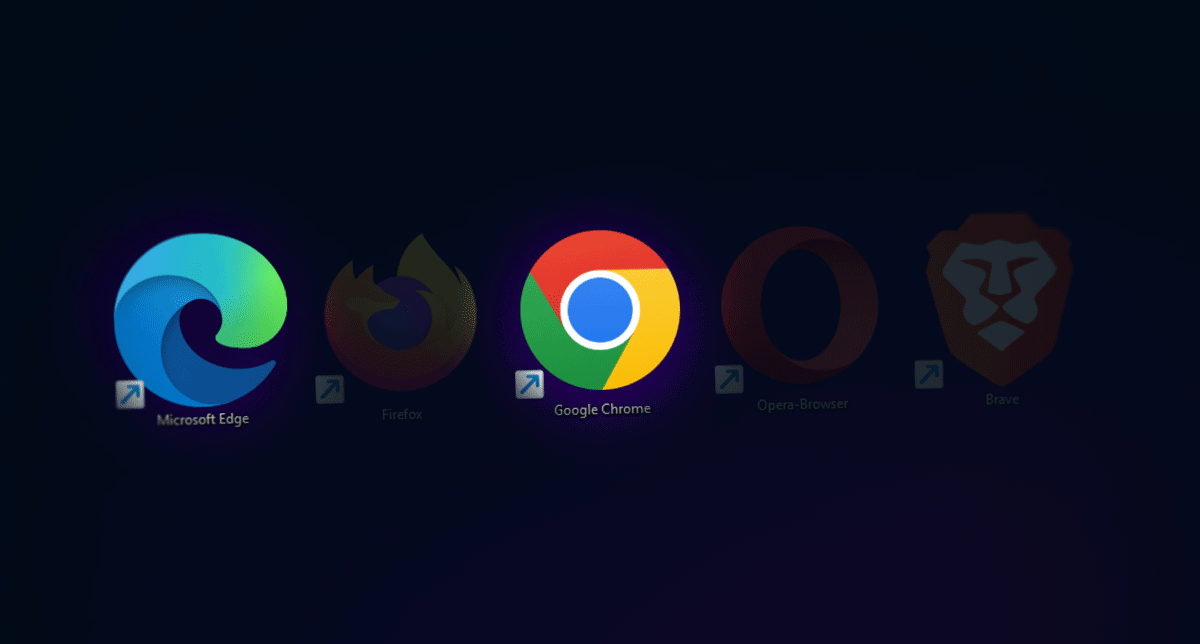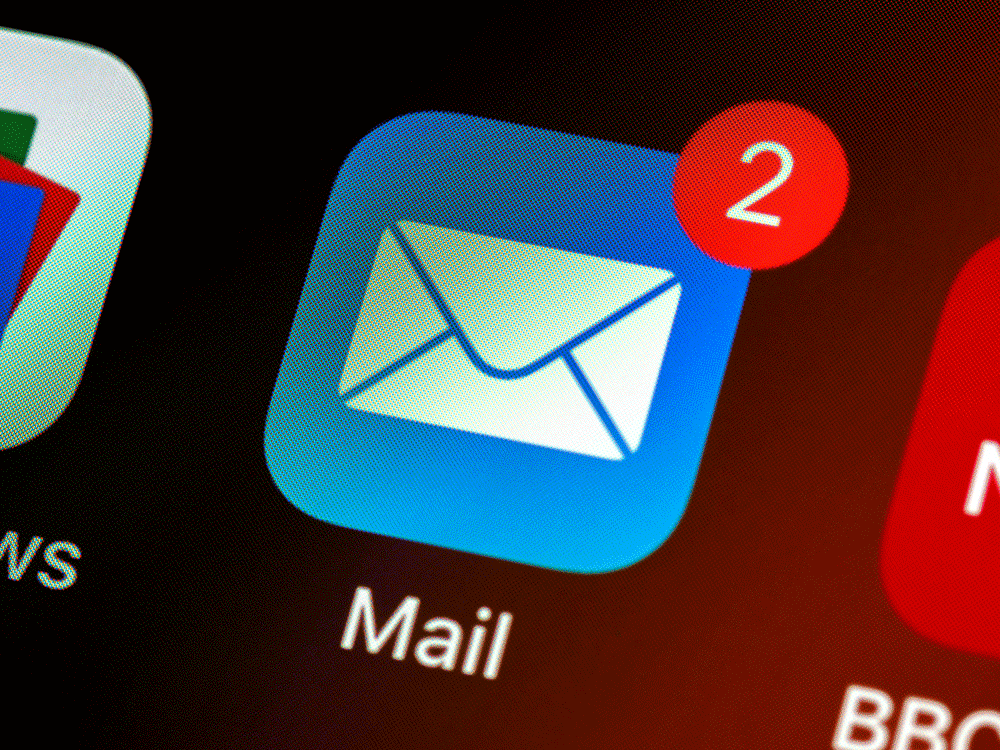In Chrome
- On your computer, open Chrome.
- At the top right, click More
- Click More tools > Clear browsing data.
- At the top, choose a time range. To delete everything, select All time.
- Next to “Cookies and other site data” and “Cached images and files,” check the boxes.
- Click Clear data.


In Edge
1. Click the Tools menu (three dotted lines in the upper-right corner), and open the Settings menu.

2. Click Privacy, search, and services on the left-side menu.
3. Under the section Clear browsing data, Click Choose what to clear.

4. Select Cookies and other site data and Cached images and files.
5. Click Clear Now.

6. Close Microsoft Edge completely for your changes to take effect.