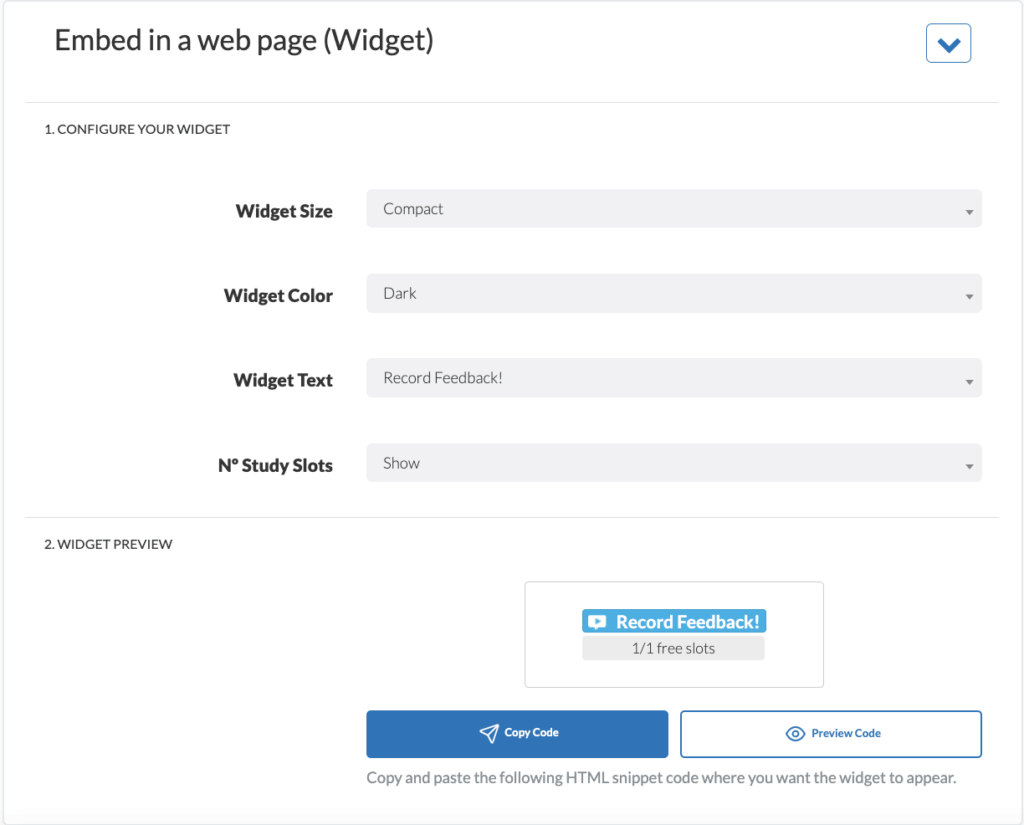If you are supplying your own testers, you can create a customizable invitation widget and add it to your page or website. You can find this by clicking “collect responses” on the left side panel of your dashboard within your desired study.
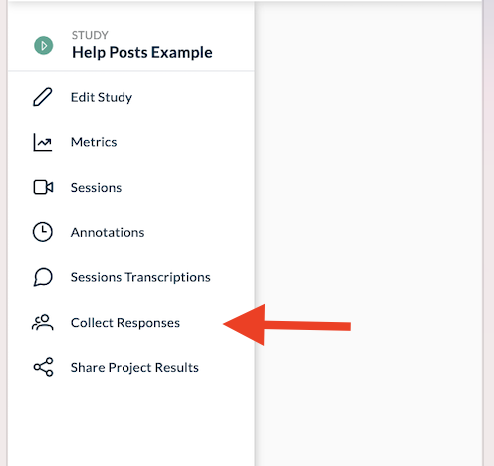
Next, scroll down to “Embed In Page (Widget)”. Here, you will be able to copy a small section of code (HTML & JS) and paste it into your site, to offer the visitors the possibility of completing your UX study. You can even customize the look and feel of the invitation widget to match your site’s aesthetic.