If you have an Android device, before beginning a usability test on Userlytics, you will need to enable “touches,” or “taps,” on your device in order to successfully complete the test.
Below, we will go over what exactly we mean by “touches,” why you need to enable this feature, and how to go about enabling this feature step-by-step.
What are “Touches” or “Taps”?
When we say “touches” or “taps,” we mean precisely that: where exactly you are touching your screen throughout the duration of a usability test. Many times, this type of information is very useful for test creators since knowing exactly where you’re tapping is very beneficial for understanding how you interact with their app or site.
Why do I need to Enable Touches on my Android Device?
In 2018, Google released a series of new security features that changed the way usability test participants can take tests on Android devices. Due to these new security features, you’ll need to enable touches before each Android test. Enabling touches on your Android device before beginning a usability test will ensure your results are recorded correctly so that you can receive the incentive.
How do I Enable Touches on my Android Device?
To enable touches on your Android device, follow the steps highlighted below. These settings are simply to allow for proper test recording on an Android device, and can be removed at any time within your system preferences.
- 1. Open Settings on the Android device by sliding down on your screen and selecting the gear icon.
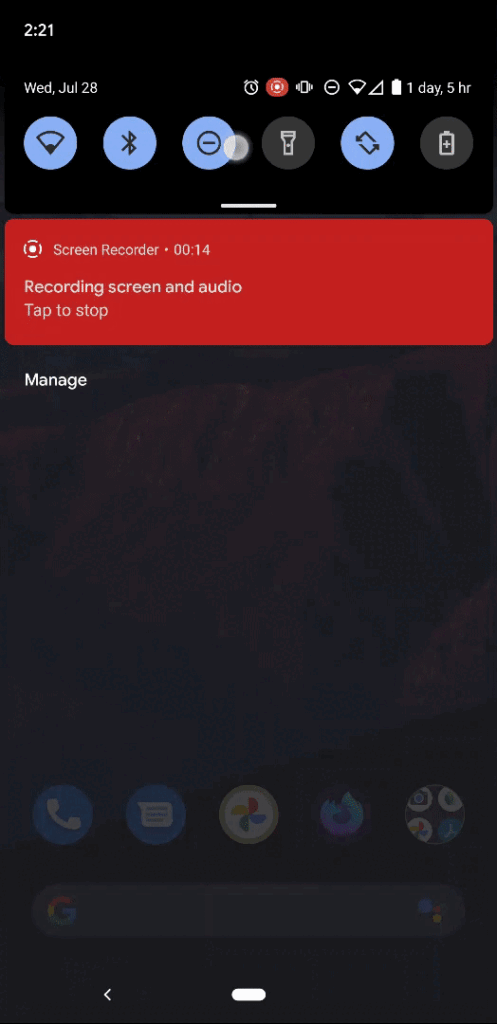
- 2. Scroll to the very bottom of the menu and select the option that says “About phone.”
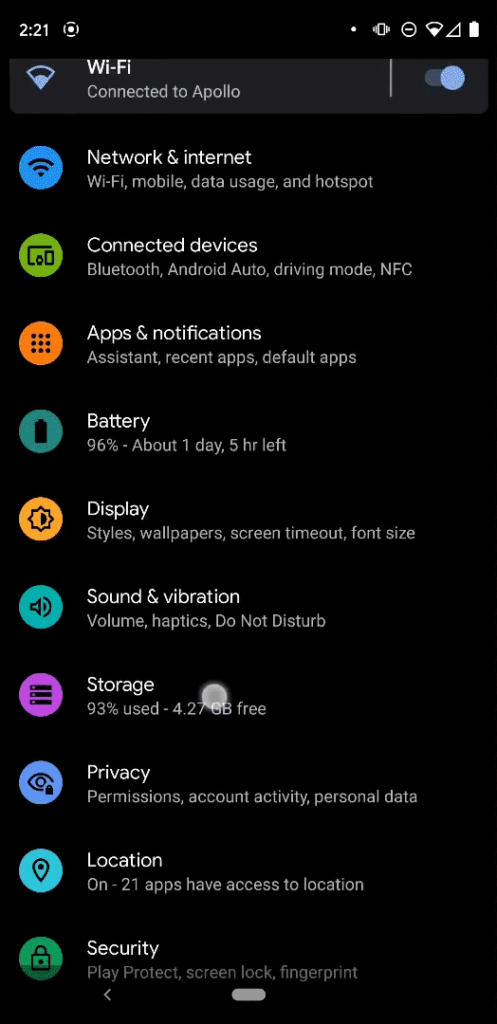
- 3. Scroll to the very bottom of the menu and select “Build number” repeatedly. After the 7th or 8th click you should see a message telling you that you are a developer. You might be prompted to enter your phone password at this point.
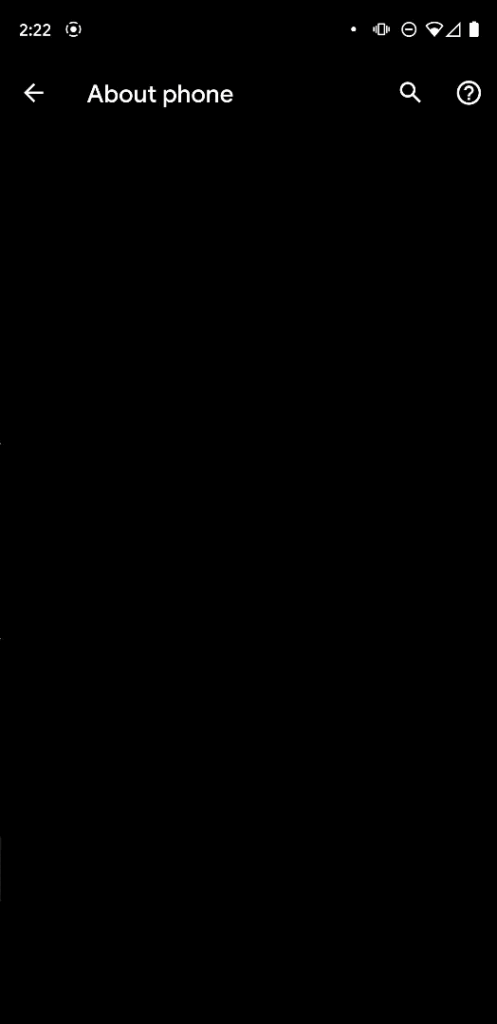
- 4. Click the back arrow button to return to the main Settings menu.
- 5. In the main Setting menu, tap on “System.” Then, tap “Advanced.” From here, select “Developer Options.”
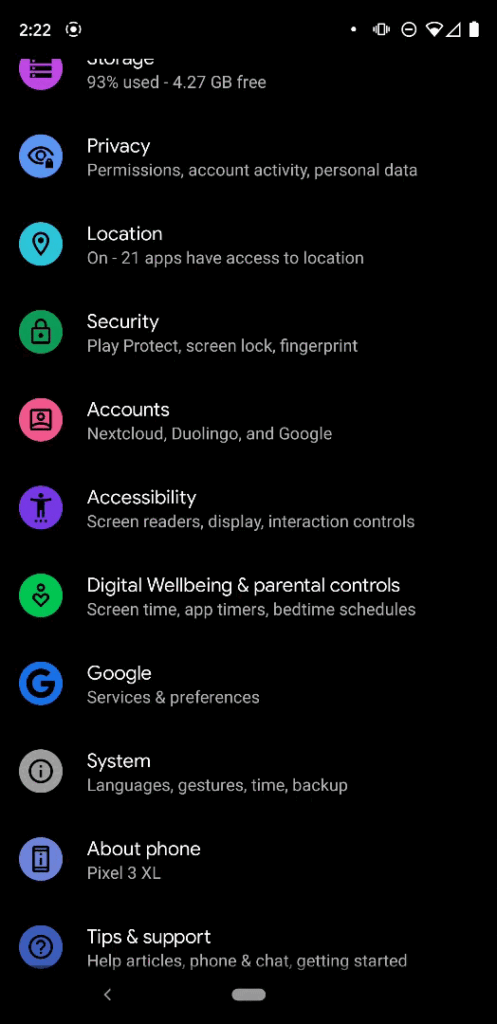
- 6. In “Developer Options,” which should now be set to On, scroll down and make sure that the “Show taps” toggle is enabled.
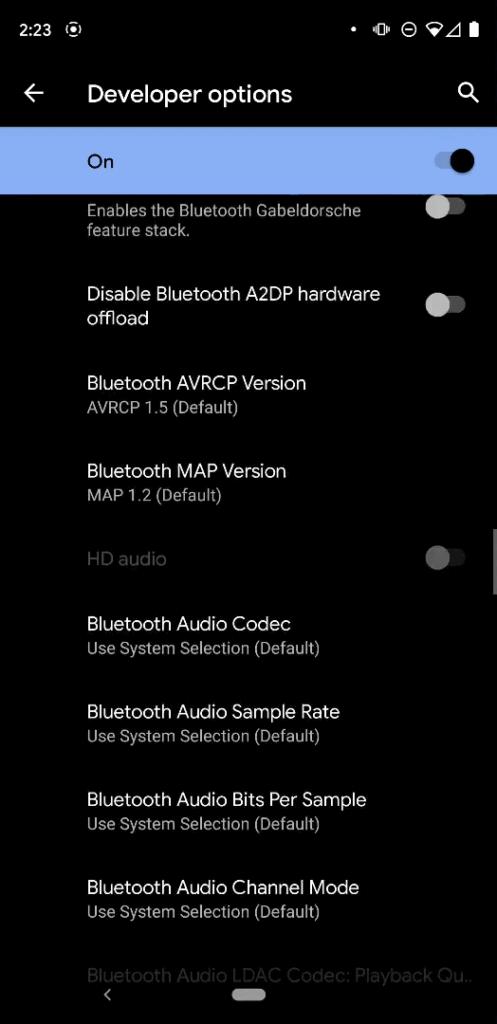
How to Turn off Touches after Completing Usability Test
Once you’ve completed your usability test on your Android device, you’ll want to turn off Developer Options. To do so, follow these steps:
- 1. Go to your Android Device Settings.
- 2. Click on “Developer Options.”
- 3. Toggle “Developer Options” to Off.
