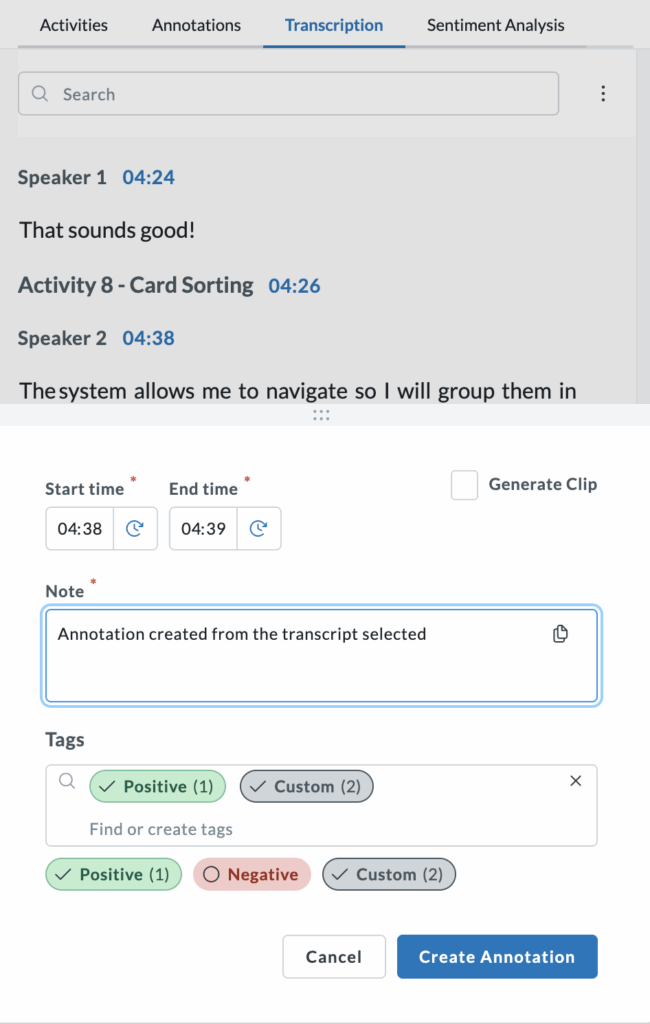Our automated video transcription capability, provided by Amazon Alexa, offers a unique way to quickly and efficiently transcribe lengthy video sessions in a variety of languages. Browse through the transcribed text copy of the audio of each participant session and identify key moments and events, without having to watch the entire session video.The transcription text is all timestamped, so clicking anywhere on the transcription will take you to that timeline moment in the video, making finding key test moments easier than ever.
Follow these steps to generate your first transcription:
- Access your customer account in Userlytics
- Select the study you want to get a transcription from – you can either scroll or search for this study
- Click on the Session option on the left panel menu

Here, all the session videos for this study will appear. Click on the box to the right of the study you wish to transcribe, and then click the button that says Request Transcription Once the transcription is ready, you will receive an email in your inbox letting you know. This should not take longer than a few minutes.
Once you receive the email, go to the transcription section again, and you will find a new button (Access Transcription) to the right of the session from which you requested the transcript. Click on “Access Transcription”. Now you can browse through the transcribed text for each activity/question, conduct searches of the text, jump to specific moments, and create annotations.
Alternatively, you could choose to select the Session Transcript option on the left side panel – from within your selected study – and then select the different sessions that you would like to receive transcripts for.
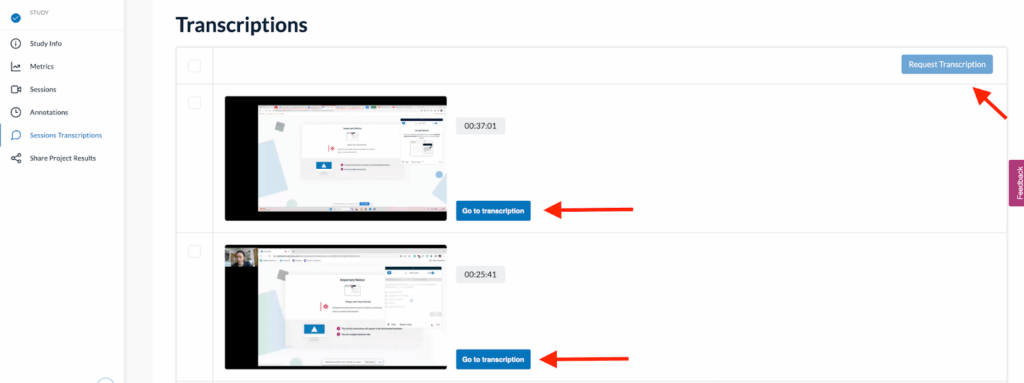
Transcriptions are now automatically divided by speaker, making conversations easier to follow and analyze.
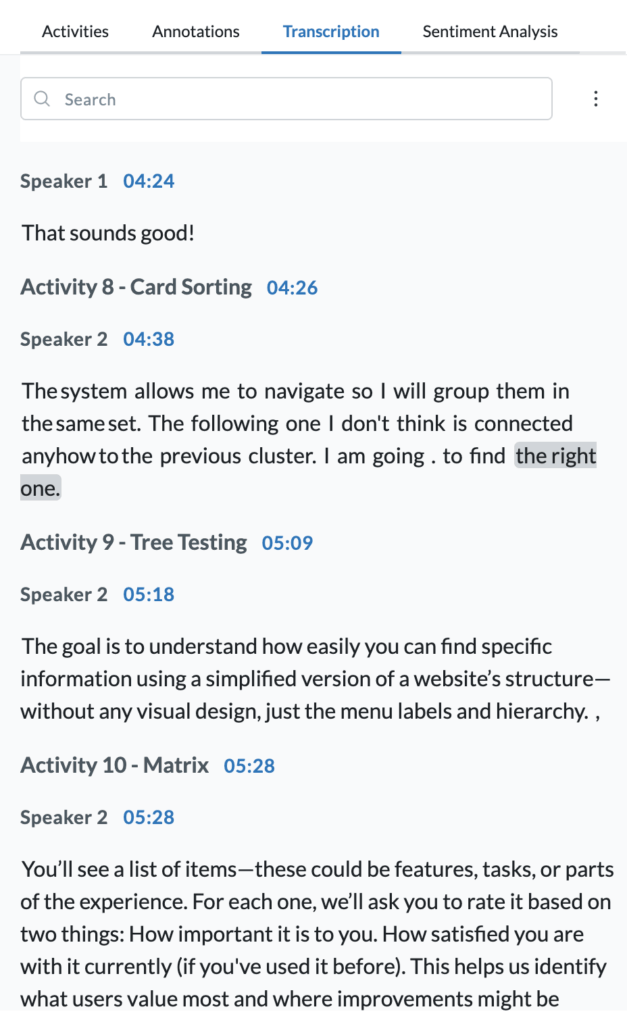
You can search for keywords within the transcript to quickly locate relevant moments, and create annotations directly from the selected text.
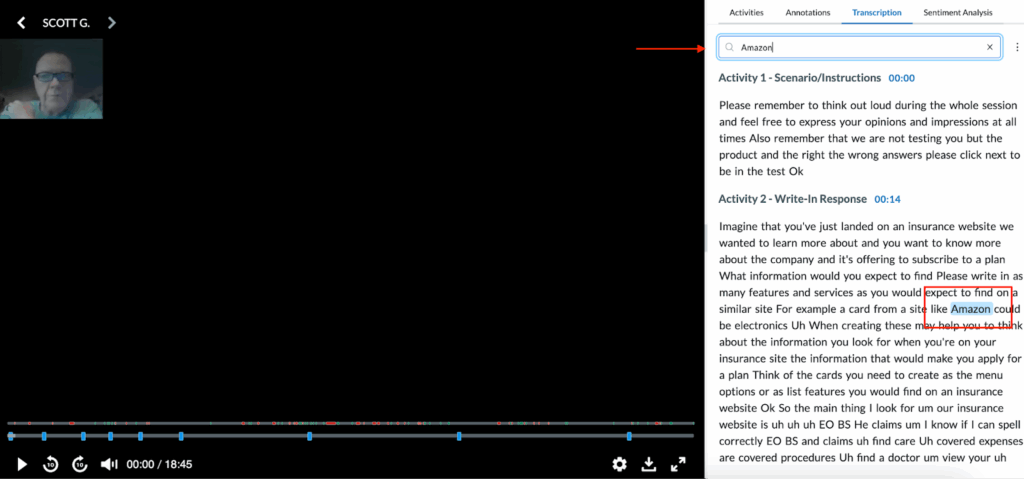
The transcript also supports inline editing, allowing you to correct or refine any portion of the text as needed.
For better organization, you can create and assign custom tags with color coding at the project level, helping you manage annotations more efficiently across multiple sessions.