To test an APK file in Userlytics, you need to upload it to a hosting platform like Google Drive (which we recommend) and then copy the public URL. Here’s how you can do it.
- First enter your Google account and access Google Drive
- Click on “New”
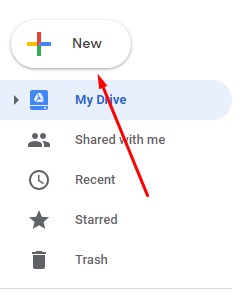
- Then click on “File upload”
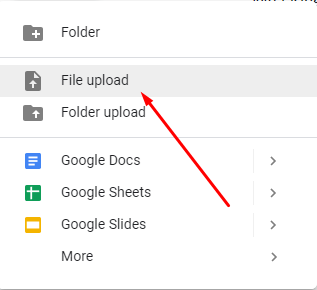
- Now select the APK file you want to test

- Then look for the file that you have just uploaded
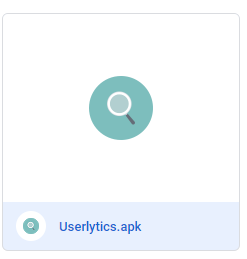
- Right click and select “Share”
- Now click on “Get shareable link”.
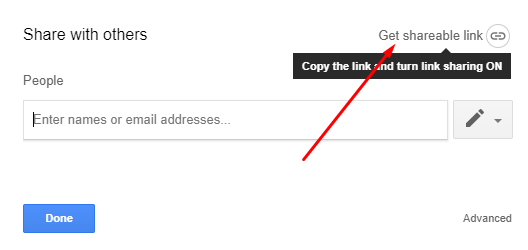
- Click on “More” and select the option “On- Anyone with the link”
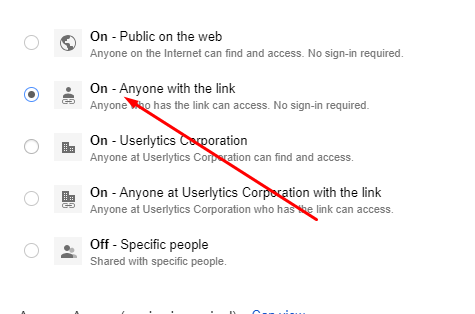
- Click “Save” and make sure to keep that URL because you’ll need to use it in your Test Script.
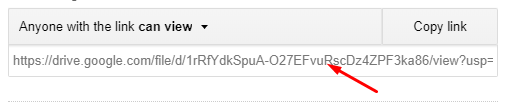
- Once you have the copied link, go to the Userlytics platform and create a new test
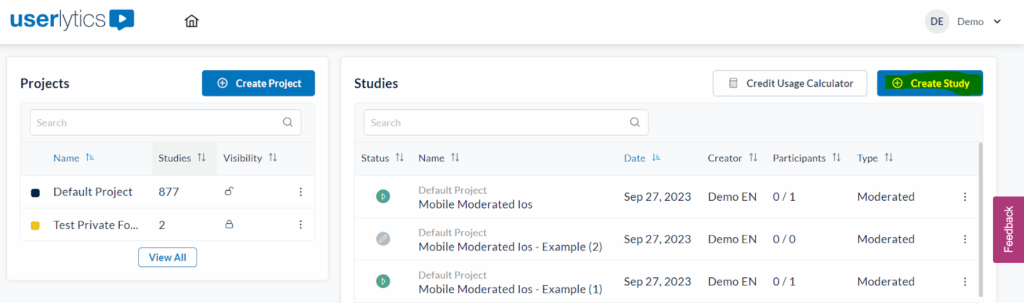
- Select App
- Select Android as your operating system, then Select Unreleased
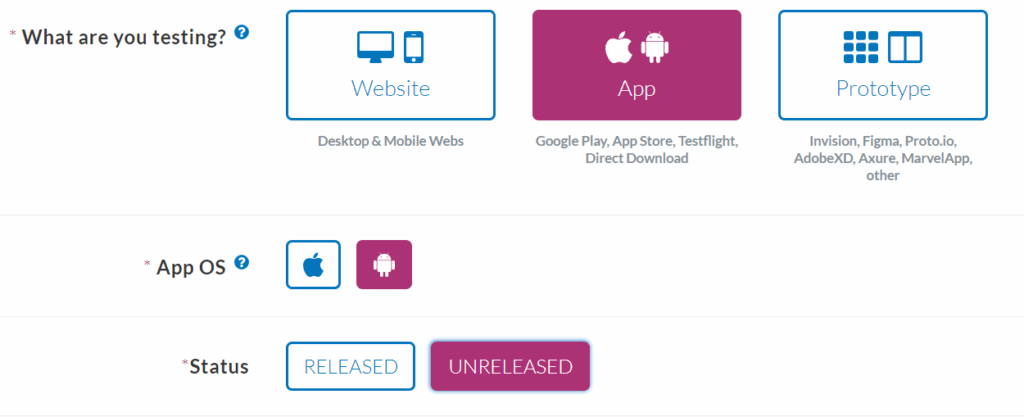
- In the field of “Google Play or Download URL”, paste the link that you just obtained and continue the steps.
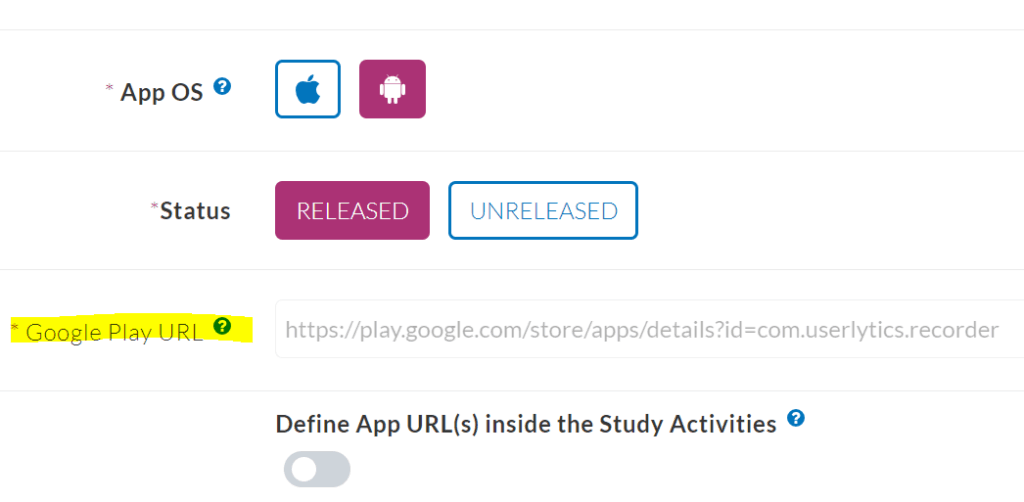
If you choose to use a hosting service other than Google Drive, remember that the link you paste in this field should be public. This means it must be accessible for downloading from any computer without requiring login or entering any information. To ensure this, follow this step:
1. Add a screener question to ensure testers are prepared prior to beginning. In the Screener Questions section of your test setup, add a last step informing testers that they will need to install the APK File and any other necessary apps to complete the test. For example:
“This test requires you to download and install an APK file. Are you willing to install and download this app and begin the test?”
-
- Yes
- No (Reject)
This ensures testers are properly informed and ready to engage with your prototype from the start.
Launching your Test
Once everything is ready, launch your test. Testers will download and install the APK directly onto their Android devices using the link you provided.
Tip: Make sure your APK is signed and installable. Android devices may require testers to enable “Install from unknown sources” in their device settings.
