| This process only applies if you had an error during the upload process. |
- Reopen the Userlytics recorder app to retrieve the pending upload. If that does not resolve the issue, please proceed with steps 2 – 9.
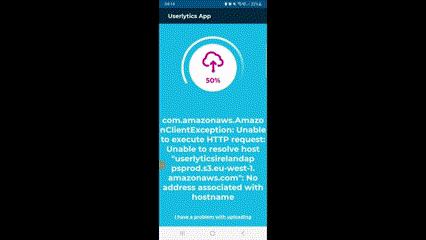
- Download and install any File Manager from Google Play. For example, Cx File Explorer which you can download it using the below link
https://play.google.com/store/apps/details?id=com.cxinventor.file.explorer&pcampaignid=web_share
- Open Cx File Explorer app and tap “Next” to any permissions asked.
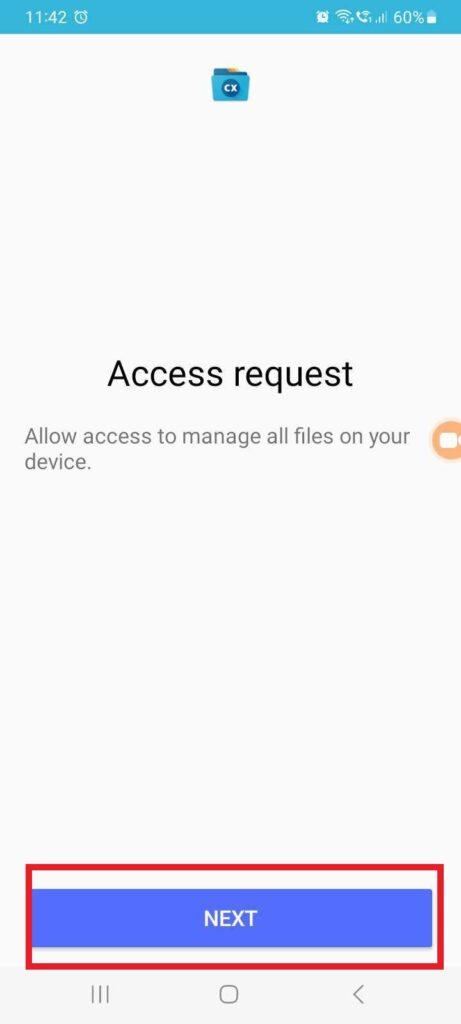
- Open the ‘Main Storage’ folder.
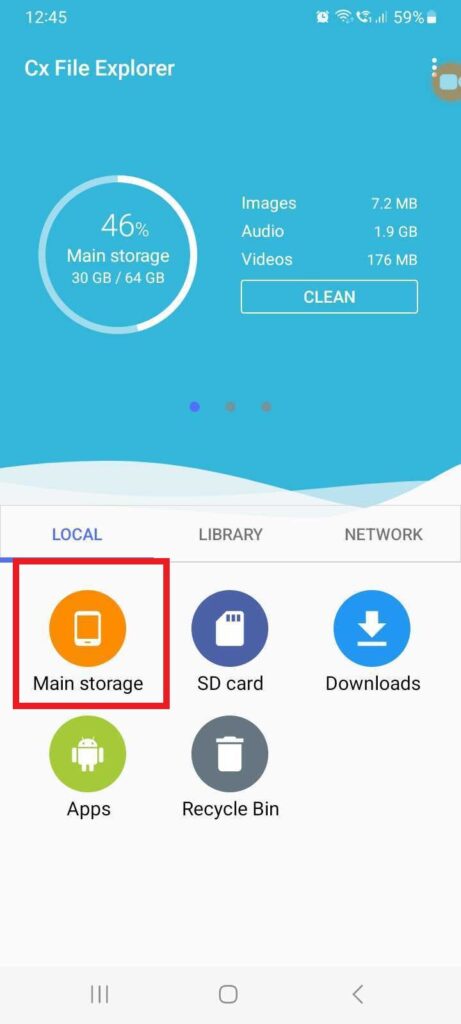
- Locate the log files in your Download folder and attach them to the email. All Log files will start with the prefix LOG-
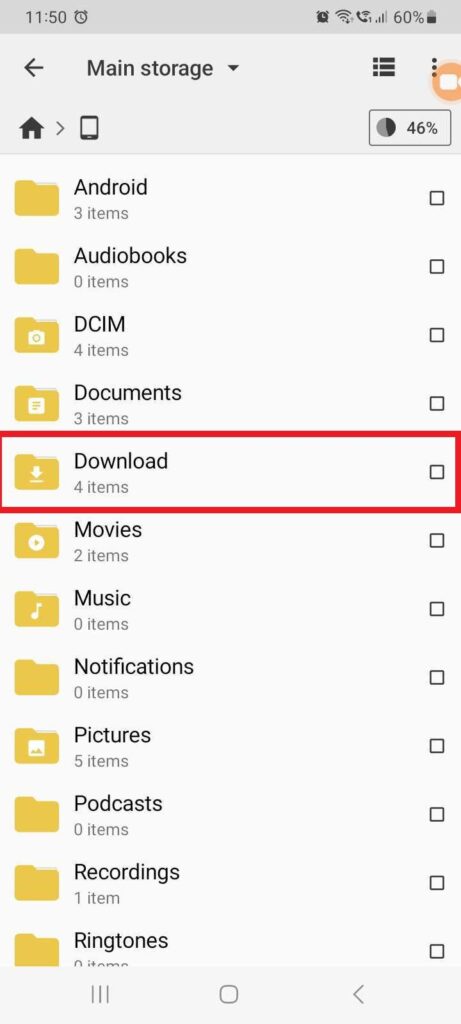
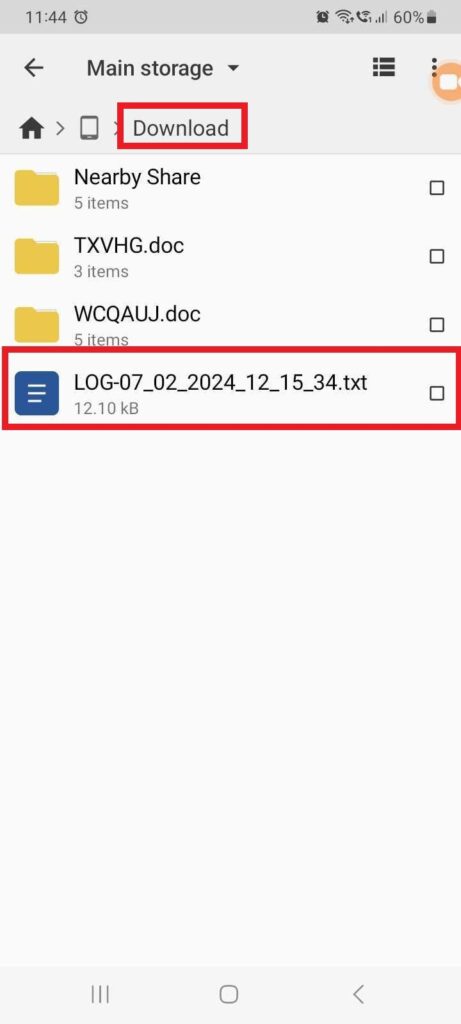
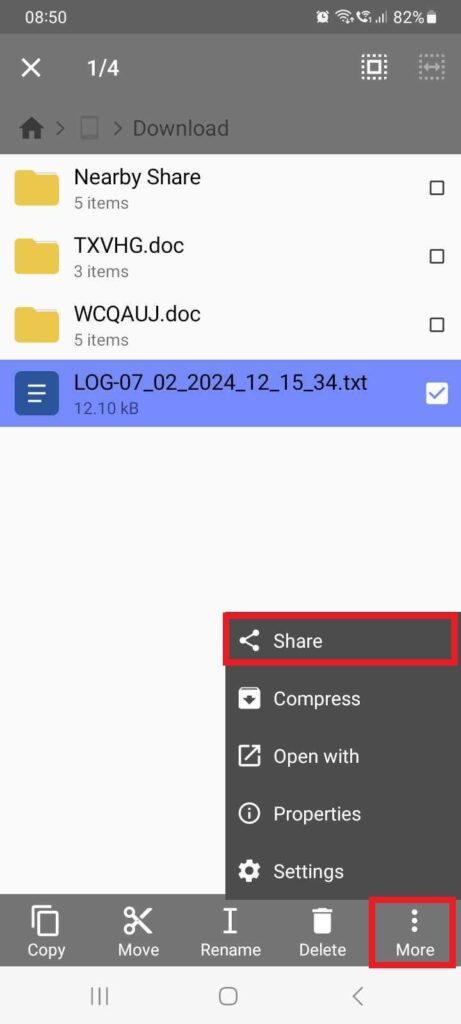
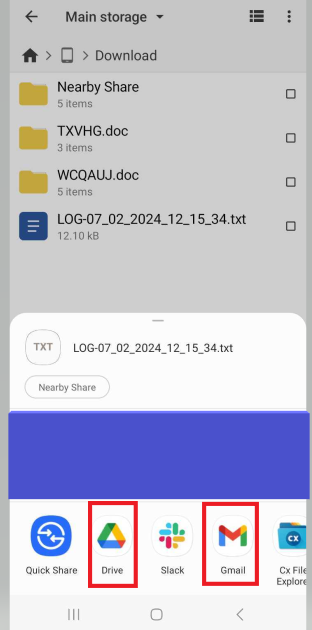
- Locate the recording file in the Movies folder. There will be another folder named Userlytics which contains the recording file.
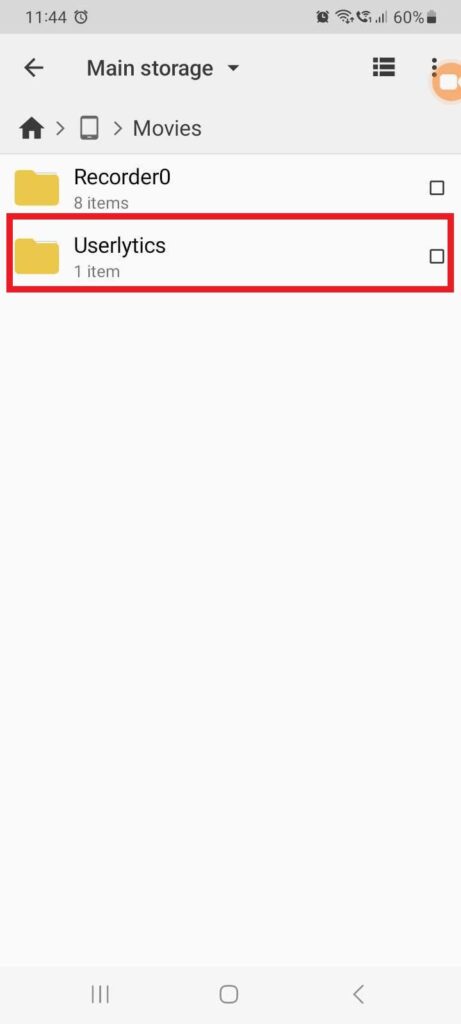
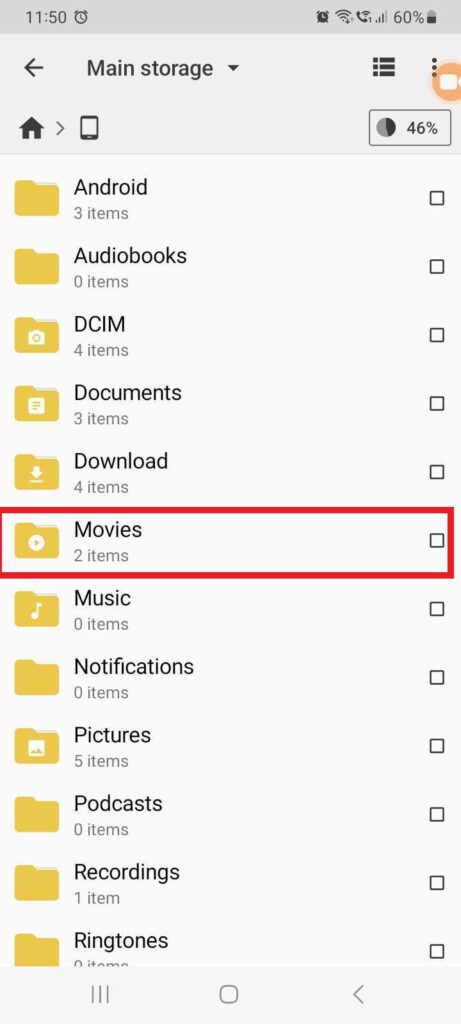

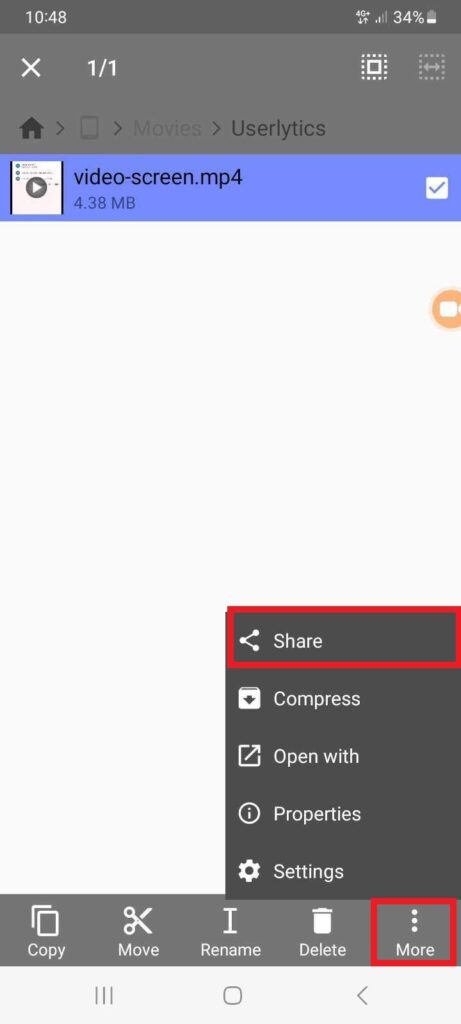
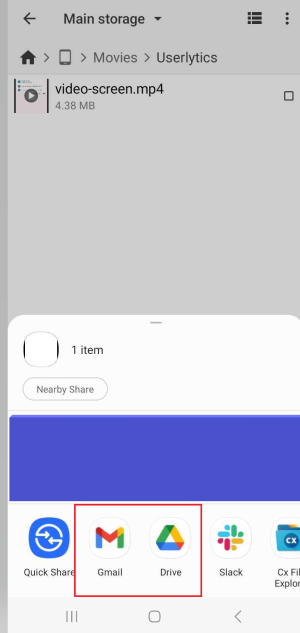
- Feel free to send the files to support@userlytics.com via Google Drive, Dropbox, or any other service you prefer.
- Please make sure that the file has public access. For example below are the instructions on how to do it on Google Drive.
- Open Google Drive and select the file you want to share
- Click Share or Share
.
- Under “General Access,” click the Down arrow
.
- Choose Anyone with the link.
- If you have not been able to locate the files in ‘Main Storage’, please repeat the same process and check if you can locate the log and recording files in ‘SD card’ instead.
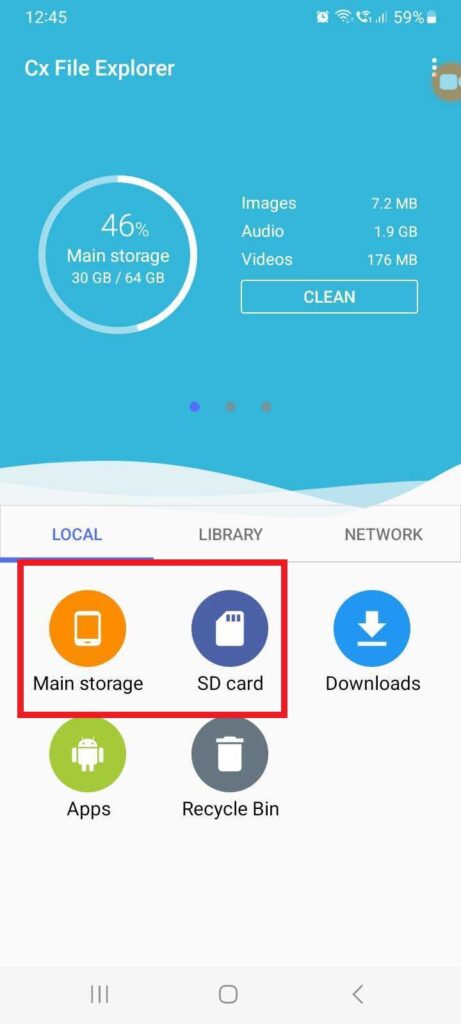
As soon as we receive the files, we will let you know if everything has been completed correctly. Thank you!
Some tips for your future mobile tests🙂
To help prevent any upload issues for your future mobile tests, please follow the below points next time before starting:
- Have a stable connection (higher than 300K)
- Prefer WiFi over mobile data, as it sometimes works intermittently.
- Avoid using any VPN solutions while launching tests, as our platform does not support VPNs.
- Free up space in your RAM & HD
- Update your Android/system version
- Update/re-install Userlytics app recorder
- Set your phone to “Do not disturb mode” and silence any apps, notifications, or calls
- Close any unused/additional tabs and apps
To help us restore your result next time in the event of any upload issues, make sure to follow the below instructions to give the Userlytics Recorder app all permissions so it can save the videos on your device.
