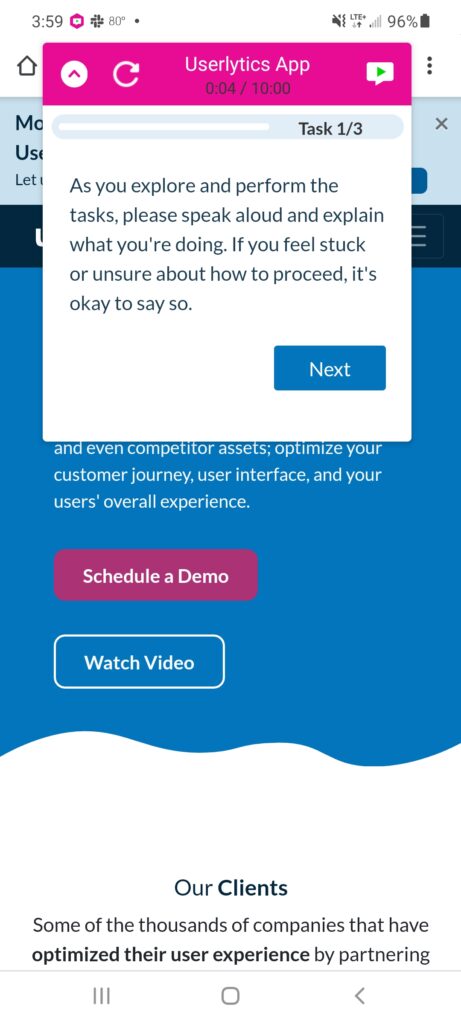Userlytics allows testers the flexibility to take fun, easy, and PAID usability tests right from their mobile phones. Whether you’re an iOS user or an Android user, getting started with mobile testing on the Userlytics mobile app is quick and simple! Below, we’ll go over how to launch a Userlytics test on an Android device if you are a Userlytics panel tester.
1. Locate Test
To begin a Userlytics test on Android, just like on an iOS device, you must first locate the specific usability test you wish to take. There are two ways you can go about doing this: entering a unique code associated with the test, or logging into your account and locating the test within your tester dashboard.
Method 1: Enter Unique Test Code
Once you have opened the Userlytics mobile app, click the button that reads “I have a code.”
After clicking the “I have a code” button, you will be directed to a new screen with a placeholder for your test code. In the placeholder that says “Unique Code,” enter the code associated with the usability test you will be taking. Make sure to toggle the bar that indicates you accept the Terms of Service and Privacy Policy. Then, select the “Continue” button.
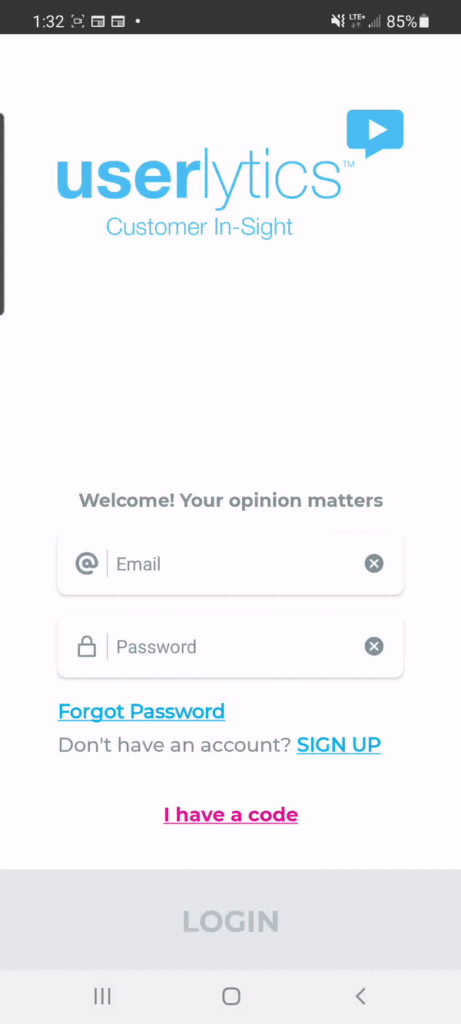
Method 2: Login into Tester Account and Locate in Dashboard
Alternatively, you can simply login to your tester account on the Userlytics app and locate the test you wish to take within your tester dashboard. When opening the Userlytics app, enter the email address and password associated with your tester account on the home screen. Then, click the button that says “Login.”
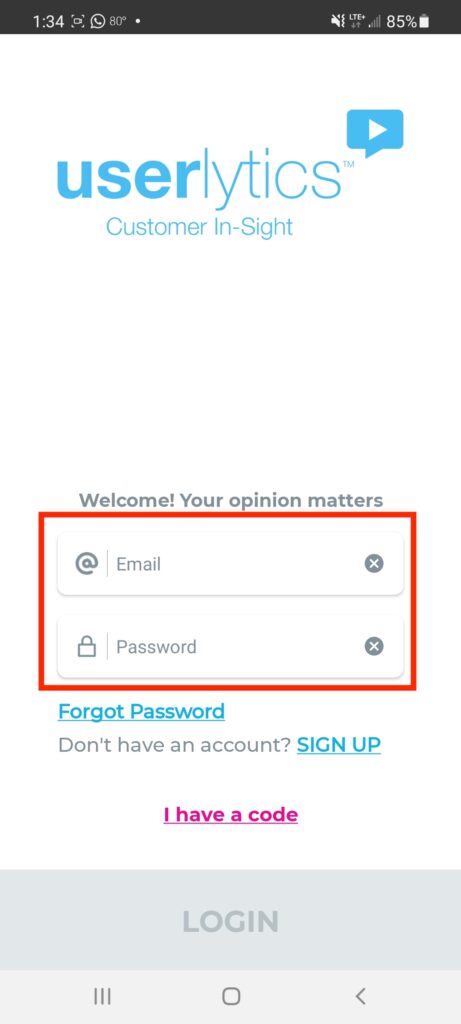
Once logged into your account, click on the “Test Invitations” section of your dashboard, and select the usability test you wish to launch.
2. Begin Test Preview
After you locate the usability test you wish to take, the test preview will begin automatically, and will check your phone’s hardware to ensure everything is working properly. After these checks are completed, you may click on the button that says “Finish Preview.”
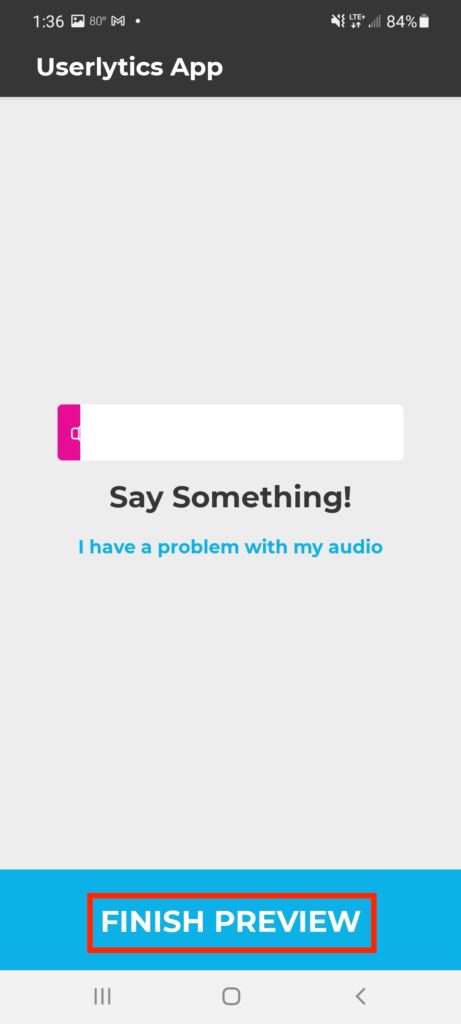
3. Start Test
After completing the test preview, a new screen will appear detailing some instructions for what you can expect during the test. After reading through the instructions, click on the button that says “Start.”
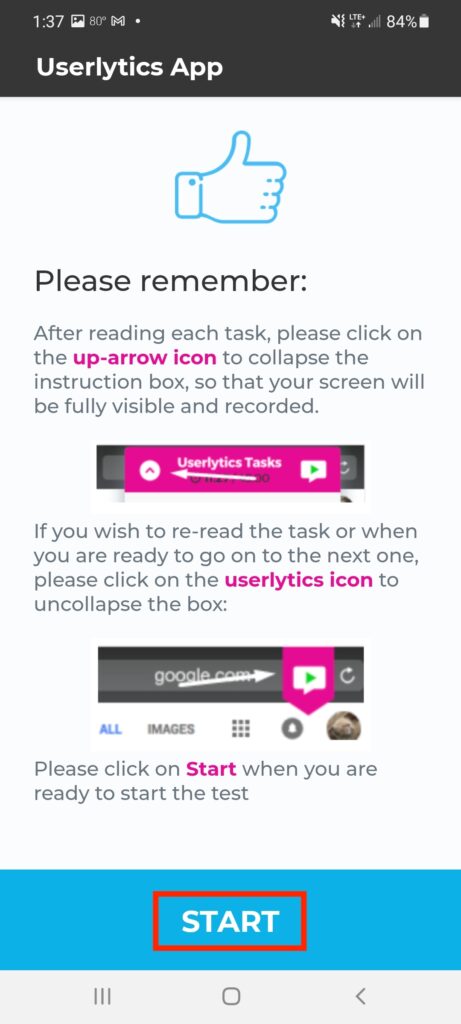
4. Allow Camera Access
After clicking on the “Start” button, a pop-up window will appear letting you know that the usability test will require access to your camera. Select the button that says “Continue.”
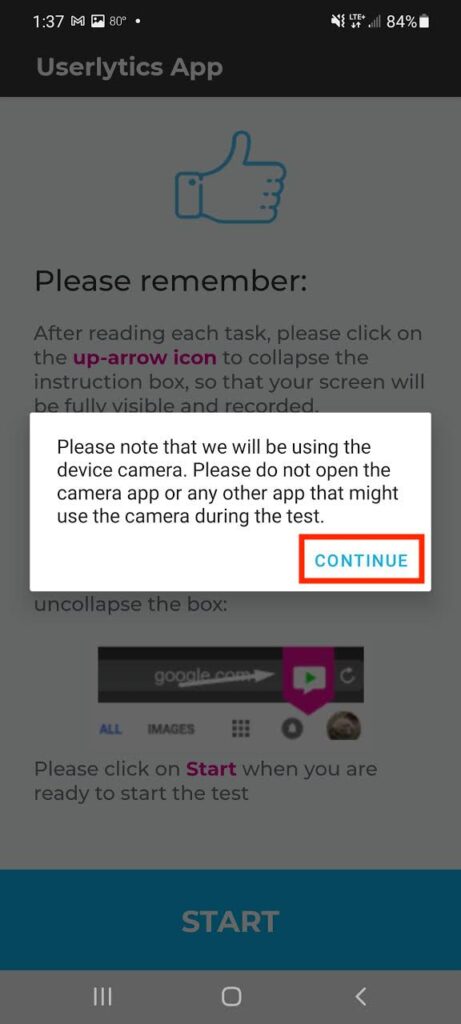
5. Allow Screen Recording by Selecting “Start Now” Option
Next, another pop-up will appear letting you know that the app will record your screen throughout the duration of the test. Depending on the type of device you have, this pop-up may appear slightly different. Select the option that says “Start” or “Start Now.”
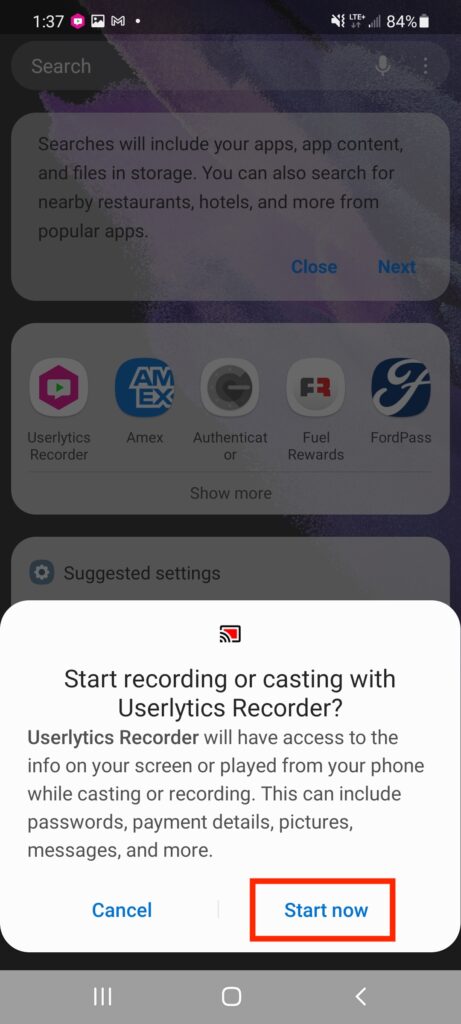
6. Begin Tasks
After selecting “Start Now,” you will be redirected to the start of your test where you will complete your test tasks. Happy testing!