Userlytics makes user experience testing easy and efficient with its state-of-the-art no-download web recorder. It allows participants to jump into your UX studies from their web browser without downloading extensions or applications.
Below, we go over your participants’ experience using our easy-to-use, unmoderated testing web recorder.
How Will Participants Receive the Invitation to My Unmoderated Test?
If you are using the BYOU (Bring Your Own Users) option, your participants may receive your unmoderated usability study invitation in a few different ways:
One way your participants can receive your unmoderated study invitation is through a personalized email containing a link to the study. To invite participants to your study via email, go to your Userlytics dashboard and click the “Collect Responses” category.
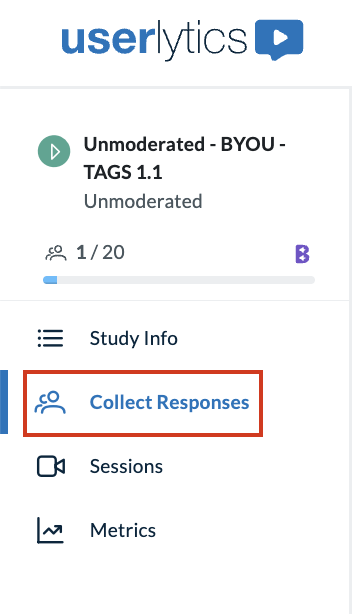
Once on the “Collect Responses” page, you will see an option that says “Invite by Email.”
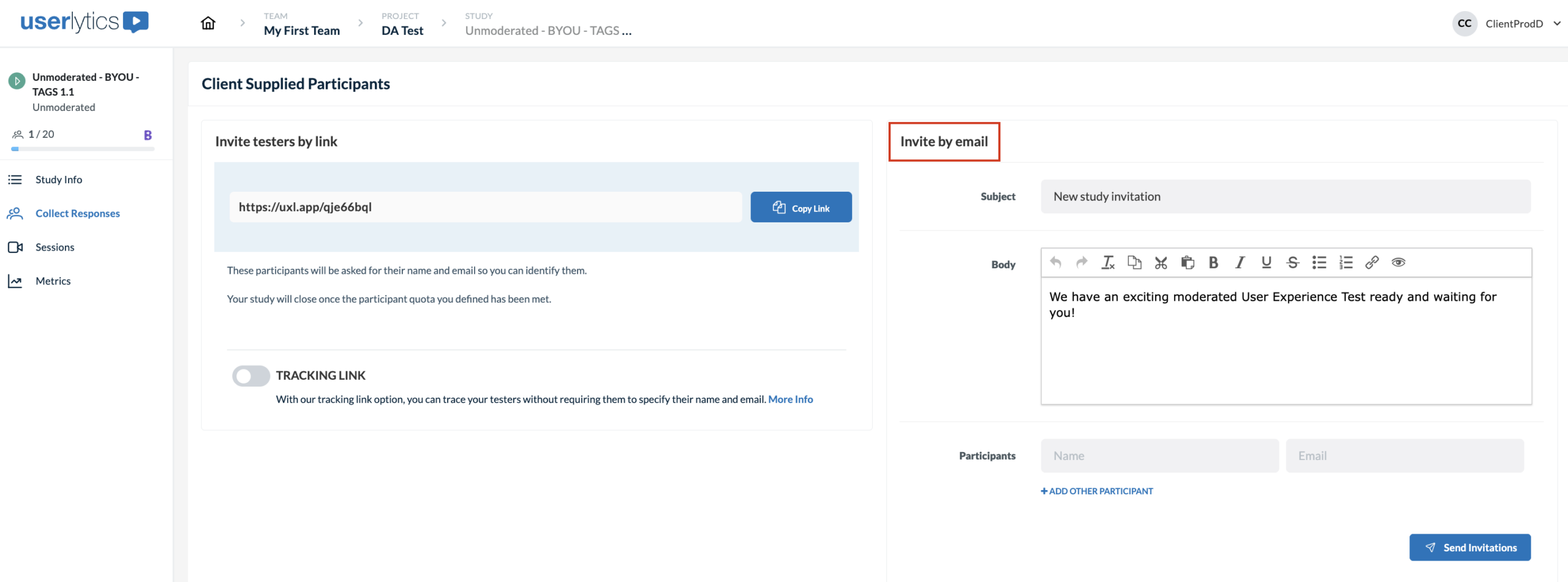
Here, you can type out the email invitation for your participants and send the invitation directly to them without leaving this page; simply type in their name and email and click the button that says “Send Invitations.”
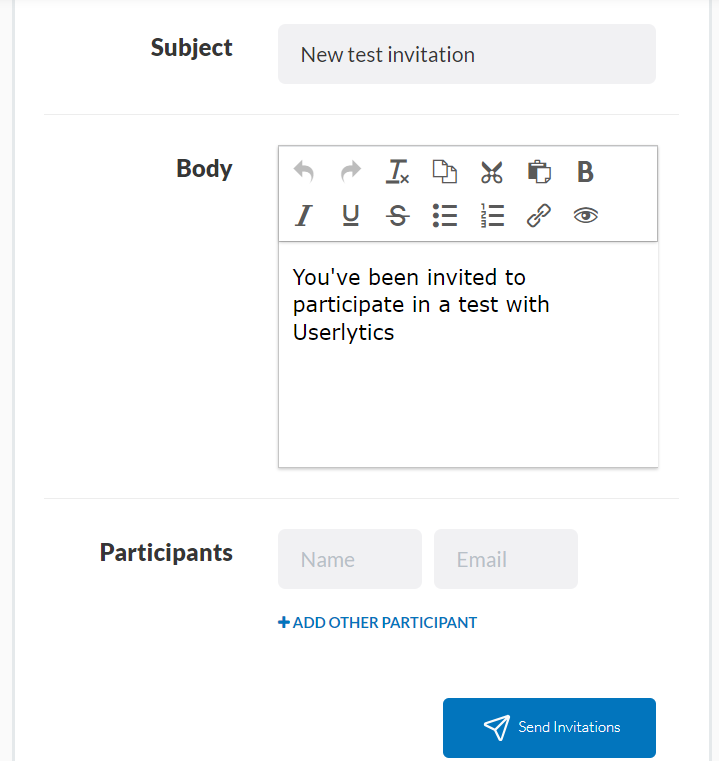
Alternatively, you may send your participants the invitation link via another messaging platform like Slack or text. On the “Collect Responses” page, you will see another option titled “Invite testers by link.” Here, the invitation link for your study can be copied and sent directly to your participants through the messaging platform of your choice.
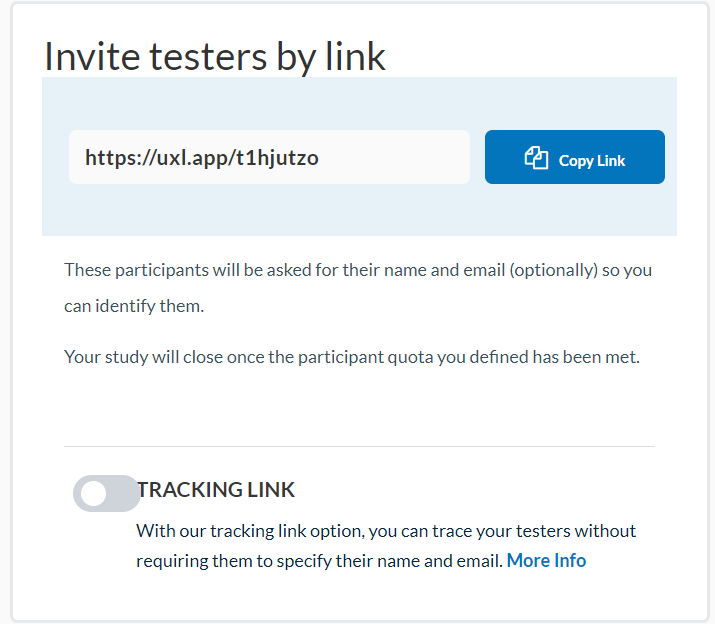
Lastly, if you’d like, you can include a Widget on your website that allows anyone to sign up for your unmoderated study. On the same “Collect Responses” page, you will see another option titled “Landing Page Intercept (Widget).” The code here can be pasted into your web page to allow any of your web visitors to take your unmoderated study by clicking on the Widget.

How Do Participants Join My Unmoderated Study?
After receiving your unmoderated study invitation, your participants should click on “Launch Study” to get started. If you have specified that you want your participants to supply you with their name and/or contact information, they will be asked to do so at this point.
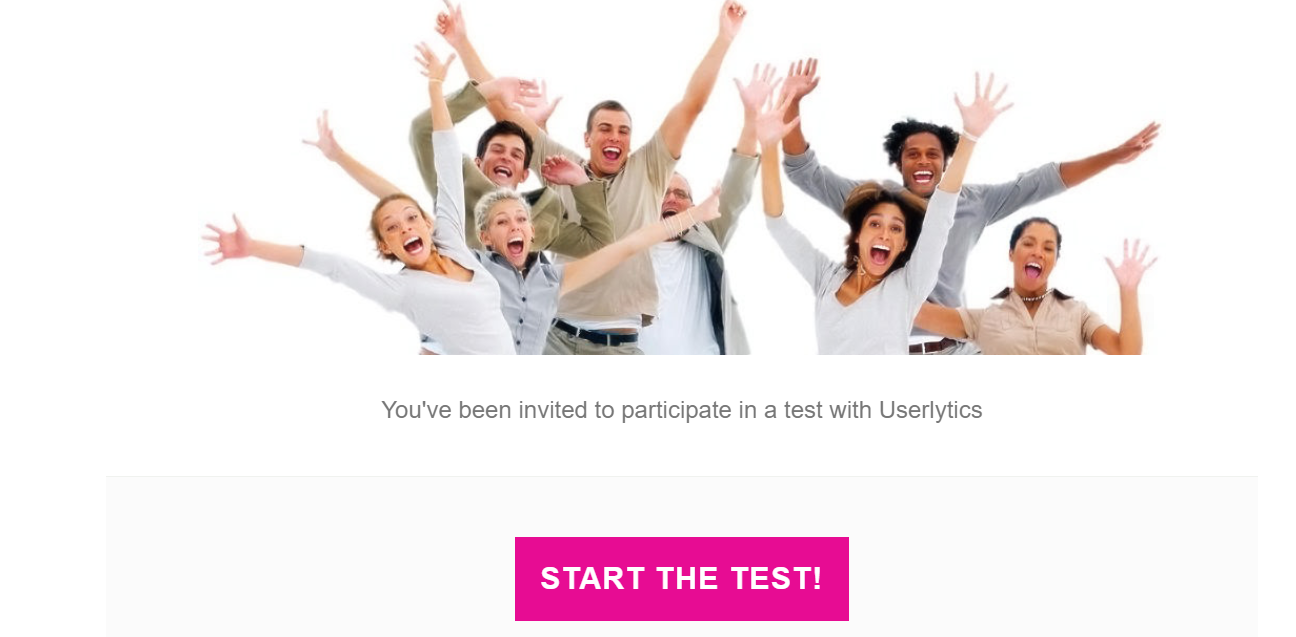
Suppose you added a screener option to your unmoderated study to ensure participants match your target demographic. In that case, they will also be asked to complete this section before they begin the study.
If your participants do not qualify for your unmoderated study, they will receive a message like the one below. This message can be customized to your liking within the study builder.
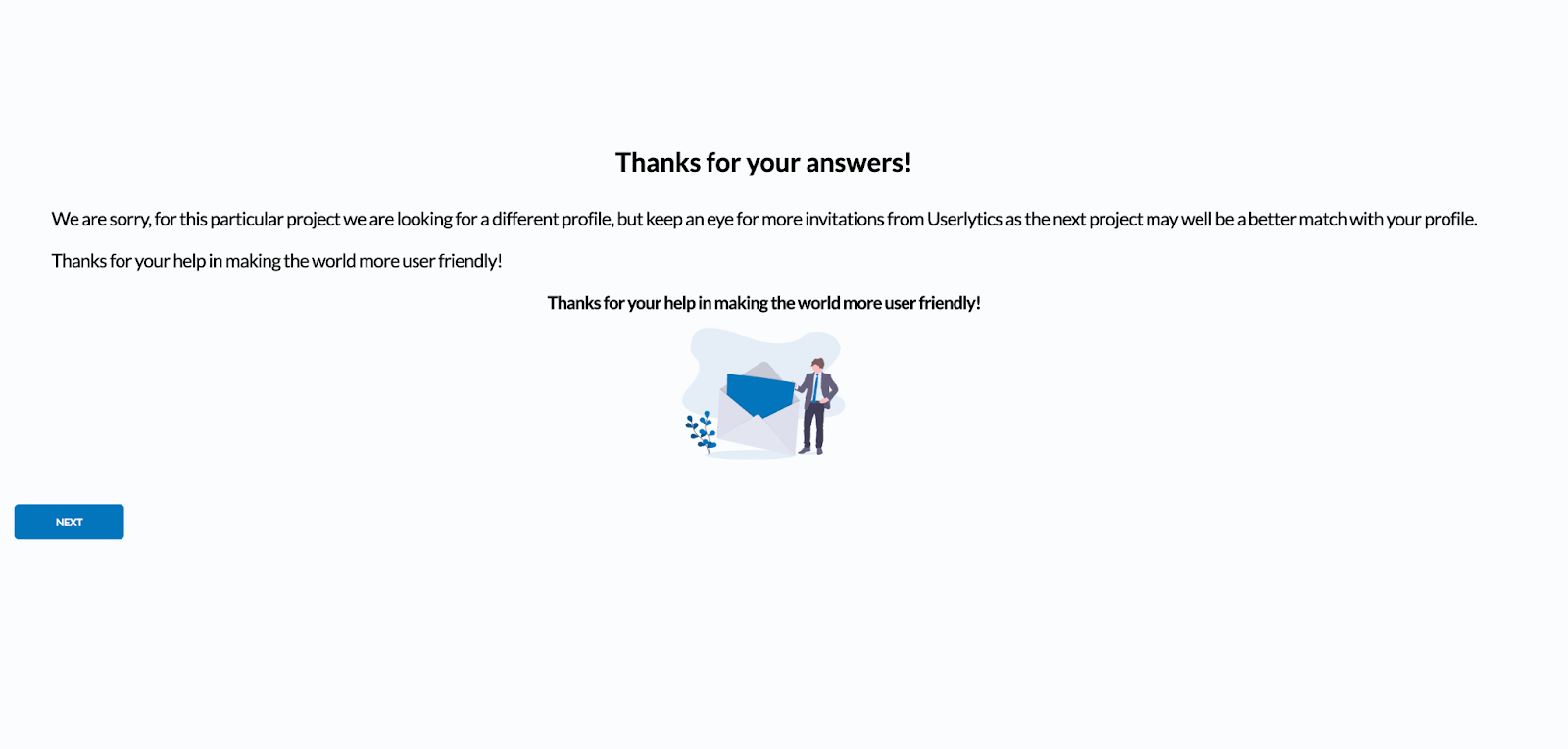
If your participants do qualify for your unmoderated study, they will receive the message shown below and will then be redirected to the study start page:
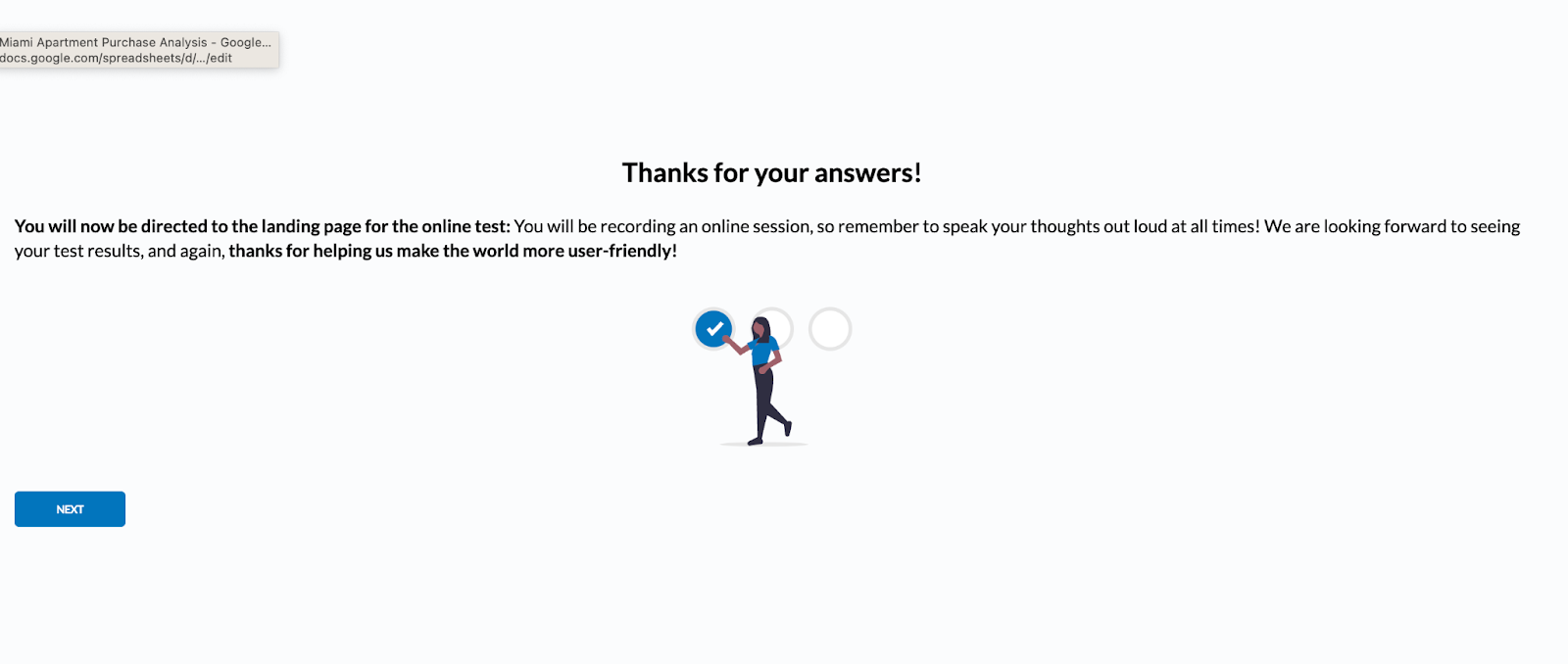
How do Participants Set up the Configuration for the Unmoderated Testing Web Recorder?
Web Recorder Pre-Test
Once your participants join an unmoderated study, they will be guided through a quick pre-test to ensure everything on their computer works correctly. The pre-test will check their computer’s audio and video quality, browser compatibility, Internet connection, and screen-sharing permissions. Participants should close any other applications or software recording their screen or accessing their computer’s audio before beginning the pre-test.
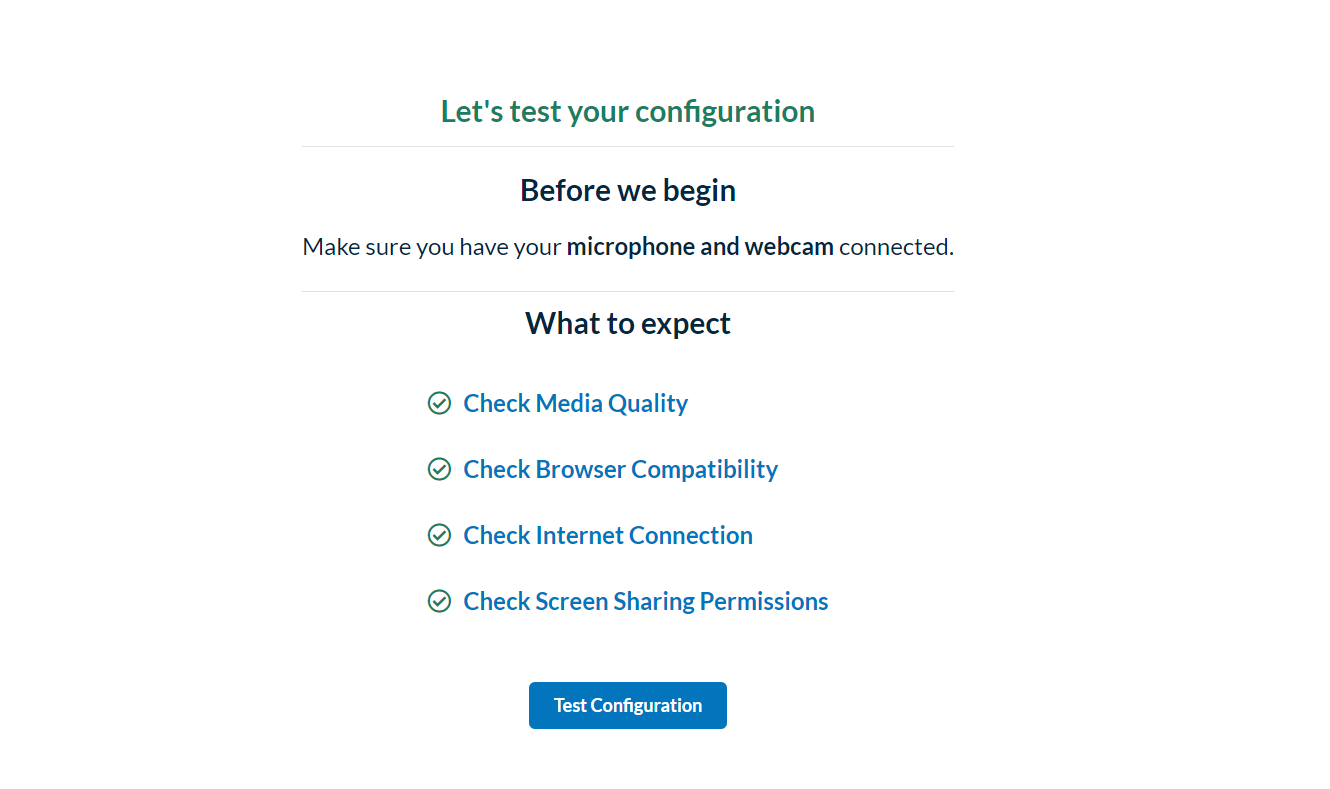
After the pre-test is complete, a new screen will appear, going over the pre-test results. If there are any issues with your participant’s system, the pre-test will provide instructions on how they can correct them. Once your participant has updated system errors, they can rerun the pre-test by selecting the “check again” button.
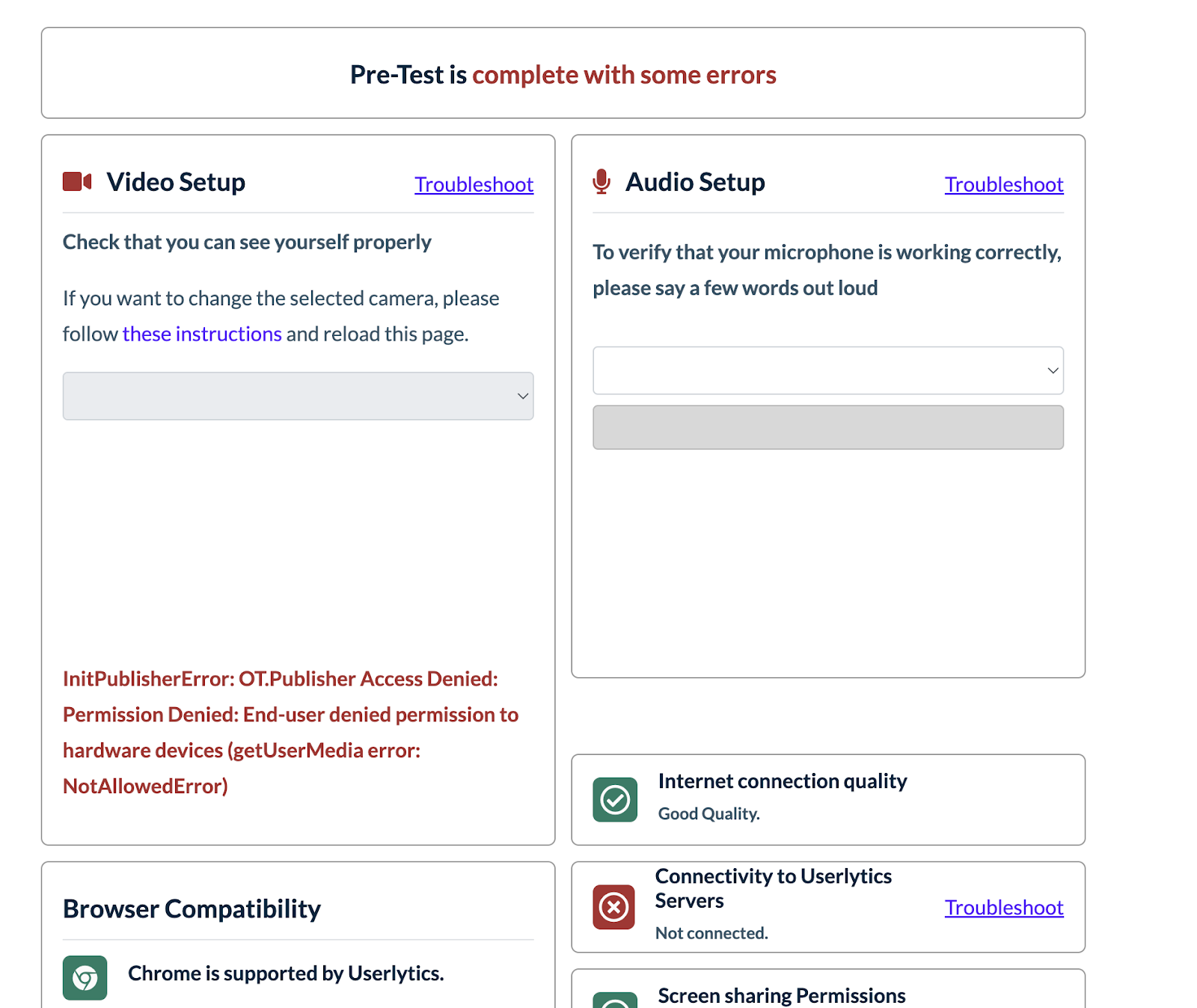
Once everything checks out, the top of your participant’s screen should read “Pre-test checks successfully.” Your participant should click the “Continue” button to begin the unmoderated testing session.
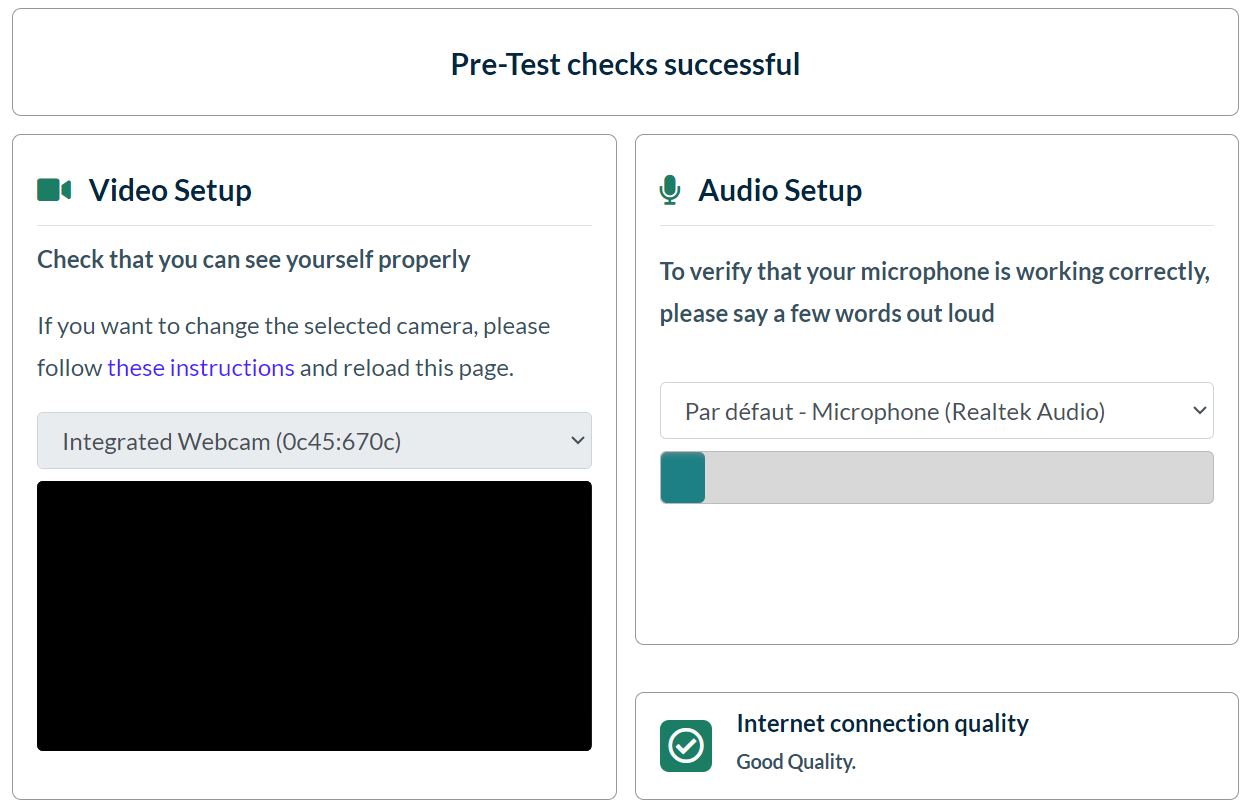
Two Browser Tabs Warning
Once starting the study, your participant will be given a warning regarding how they must navigate the unmoderated study using two different tabs: one for completing the study activities and one for viewing your website or prototype. Your participants will be reminded of this throughout the study to ensure they complete it properly.
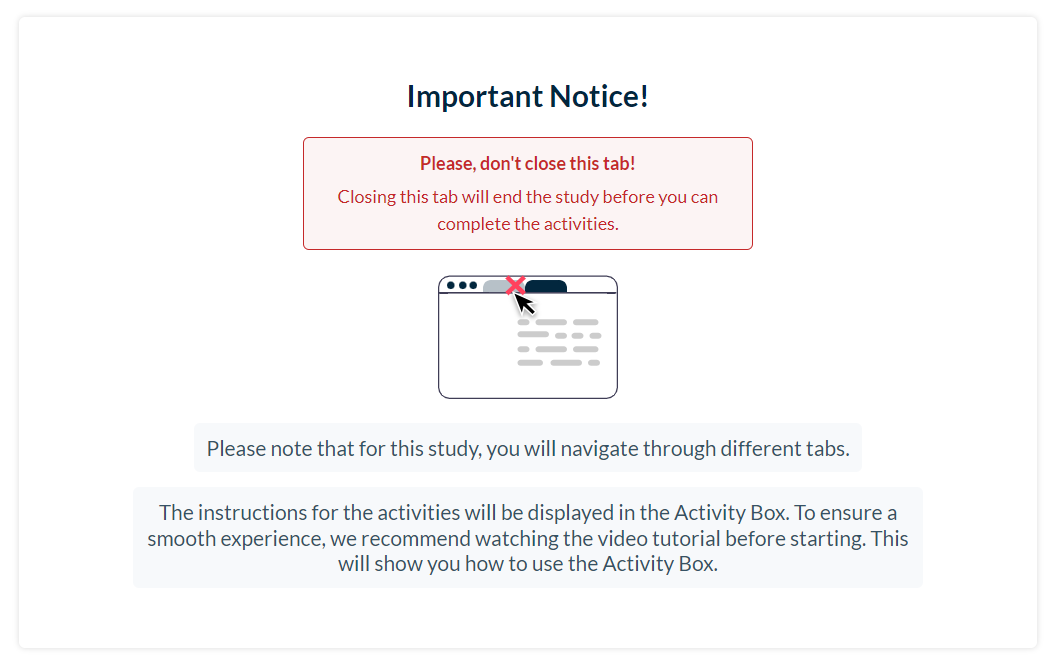
How do Participants Navigate the Unmoderated Web Recorder?
Once starting the study, your participants will again be reminded about the importance of keeping two tabs open throughout the study. Clicking “next” will allow them to continue going through the study activities.
The next study activity should open up your website or prototype, allowing your participants to review the usability and functionality of your platform.
Throughout the rest of the study, your participants will be guided through your study activities on their original browser tab. They will go back and forth between this tab and your website or prototype until they complete the study.
Your participants will be reminded to speak aloud as they complete the activities to give you more insight into their answers and overall perception of your platform.
Once your participants have completed all the activities, they will be prompted to upload their study results.
After the upload, a checkmark will appear on their screen, and they can close the activities tab.
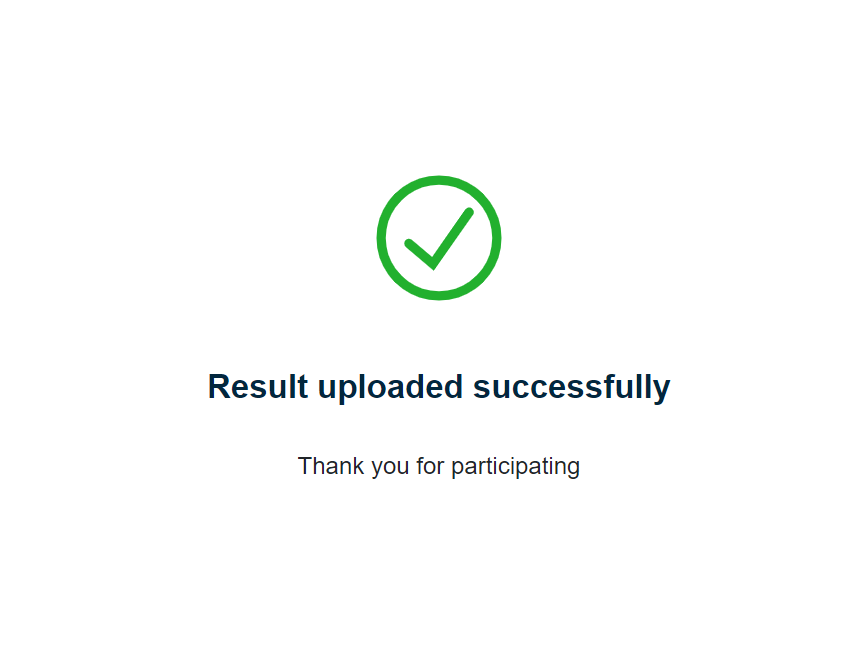
What Benefits Does the Unmoderated Testing Web Recorder Offer?
Easy Onboarding
Because our web recorder does not require participants to download any unique application, plug-in, or extension, participant onboarding is quick and easy. Easy onboarding means fewer participant drop-offs and more reliable study results. Additionally, our no-download technology allows you to target B2B Personas within corporate firewalls easily!
Compatible with Most Browsers
Our no-download web recorder is compatible with the latest version of the most commonly used browsers. So whether your participants are using the latest version of Chrome, Firefox, Safari, Opera, or Edge, they can quickly start and finish your user experience studies.
Totally Customizable
Our web recorder is entirely customizable for a user experience study that is on-brand. Include automatic quantitative metrics like time on activity, single and multiple choice questions, SUS, and more. As you customize the look and feel of your UX study, add custom titles and descriptions your participants will see throughout the study. If you’d like, you can remove any Userlytics references and private label the entire process.
