How to Whitelist Userlytics with your Email Provider
As a Userlytics tester, you will receive many important test invitations, reminders and notifications in your email inbox. To ensure you did not miss anything, it is important that you whitelist Userlytics with your email provider once you sign up as a tester. Below, we’ll go over how to do this with Gmail, Outlook and Yahoo! Mail so that you can get to testing and get paid!
What is Whitelisting?
Whitelisting an email address just means that you are adding them to your approved senders list. This tells your email provider that you know this sender and trust them, which will keep emails from this contact at the top of your inbox and out of your junk folder. Whitelisting Userlytics ensures you will receive any test invitations, reminders, cancellations, system updates, and more.
How to Whitelist an Email Address in Gmail
Sign in to your account at Gmail.com and do the following:
1. Add Email Address to your Contacts
- Go to contacts.google.com
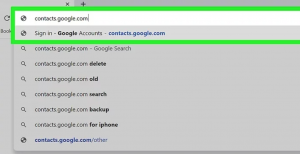
- Click on “Create contact”
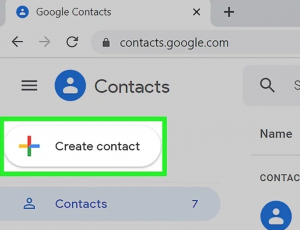
- Add the email address that is sending you emails (noreply@userlytics.com) to your Gmail Contacts. Google will usually deliver email from addresses that are in your Contacts
2. Mark Messages as “Not Spam”
If Gmail has already marked emails you wish to whitelist as spam, you must tell Gmail the emails are not spam in order to ensure you continue receiving their messages in your inbox.
- Once you are logged into Gmail, navigate to the spam folder
- Search for emails containing the domain you wish to whitelist (noreply@userlytics.com)
- Select all the emails shown
- Click “More” and then “Not spam”
3. Create a Filter for Userlytics.com
- Click the cog icon in the top-right corner, and then click “Settings”
- Click on “Filters and Blocked Addresses” and then select the option that says “Create a new filter”

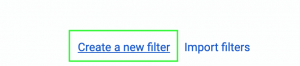
- Enter the domain of the email you want to whitelist in the “From” entry field
- After this, click “Create filter with this search”
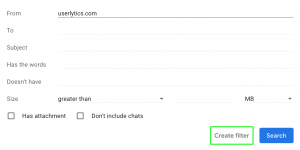
- Next, in the box headed “When a message arrives that matches this search,” select “Never send it to spam”
- Finally, click the button that says “Create filter”
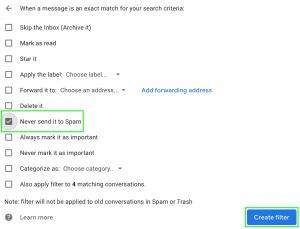
How to Whitelist an Email Address in Outlook
For Outlook.com, Windows Live Mail, Hotmail and MSN Mail, sign in to your account at Outlook.com and do the following:
1. Add Email Address to your Contacts
- From the File menu, select “New Contact” or press Ctrl+N
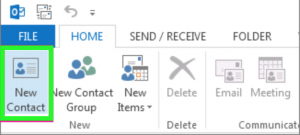
- Add the email address that is sending you emails (noreply@userlytics.com) to your Outlook Contacts. Outlook will usually deliver email from addresses that are in your Contacts
2. Add the Email Address to your Safe Senders
- Click the cog icon in the top-right corner and then click “More mail settings”
- Select “Safe and blocked senders” and then select “Safe senders”
- Add the domain of the email you want to whitelist to the list of Safe senders (Userlytics.com)
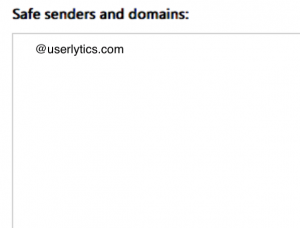
- Return to “Safe and blocked senders” and then select “Safe mailing lists”
- Add the email address of the online group you want to whitelist to the list of Safe mailing lists
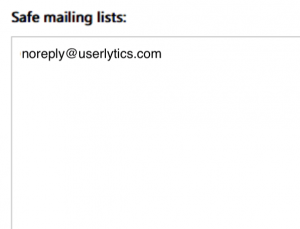
- Note that in both the Safe senders and Safe mailing lists, you can enter either a specific email address (noreply@userlytics.com) or an entire domain (Userlytics.com)
How to Whitelist an Email Address in Yahoo! Mail
Sign in to your account at Yahoo! Mail and do the following:
1. Add Email Address to your Contacts
- From Yahoo Mail, click the Contacts icon

- Click the “All” tab
- Click “Add a new contact”
- Enter the contact’s info (noreply@userlytics.com)
- Click “Save”; Yahoo! Mail will usually deliver email from addresses that are in your Contacts
2. Create a Filter for Userlytics.com
- Mouse over the Settings menu icon and select “Settings”

Click “Save” and then click “Save” again
Click “Filters” and then click “Add new filters”
Choose a filter name
Enter the domain of the email you want to whitelist in the Sender field (Userlytics.com)
Select “Inbox” as the folder to deliver emails to
