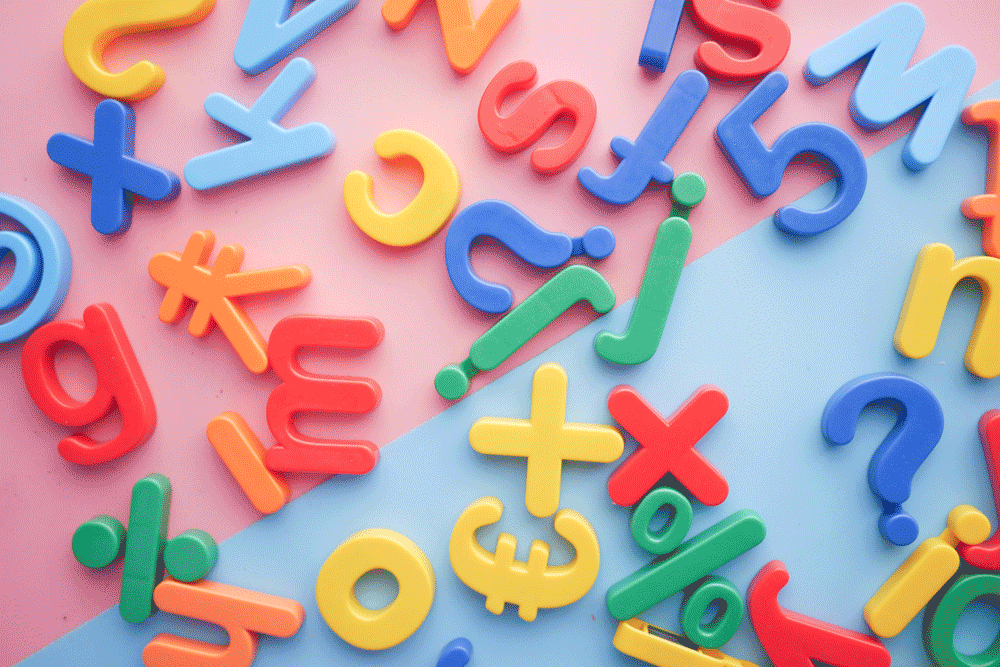Moderators can Enable Screen Recording on Windows, Moderators can Enable Screen Recording on Windows
For study moderators using the Windows operating system, it’s essential to initiate screen sharing at the beginning of a Userlytics moderated test, also known as Live Conversation, to ensure proper session recording.
Before you start launching a moderated test, please make sure that you are using a web browser that is compatible with our system. Below is a list of all browsers compatible with Userlytics:
- Google Chrome
- Microsoft Edge
- Firefox
- Safari
After you’ve launched your moderated test, successfully scheduled one or more test sessions, and ensured you are using a compatible web browser, you can start your study in either of of the following ways:
- Using the email confirmation and clicking on the link provided.
Or
- Using the “Scheduled Sessions” page and clicking on the upcoming session
- Once you’ve joined the moderated test, you will be prompted to complete a “Test Configuration” to make sure everything on your computer is working properly.
- While the pre-test is in progress, a pop-up will appear, prompting you to share your screen to ensure that the moderated study runs smoothly.
- To proceed, click on the thumbnail screen with the blue and white background text that reads “Select this Screen.”
- After selecting the thumbnail, click on the illuminated blue button labeled “Share.“
You are now ready to share your screen and proceed with the moderated study!