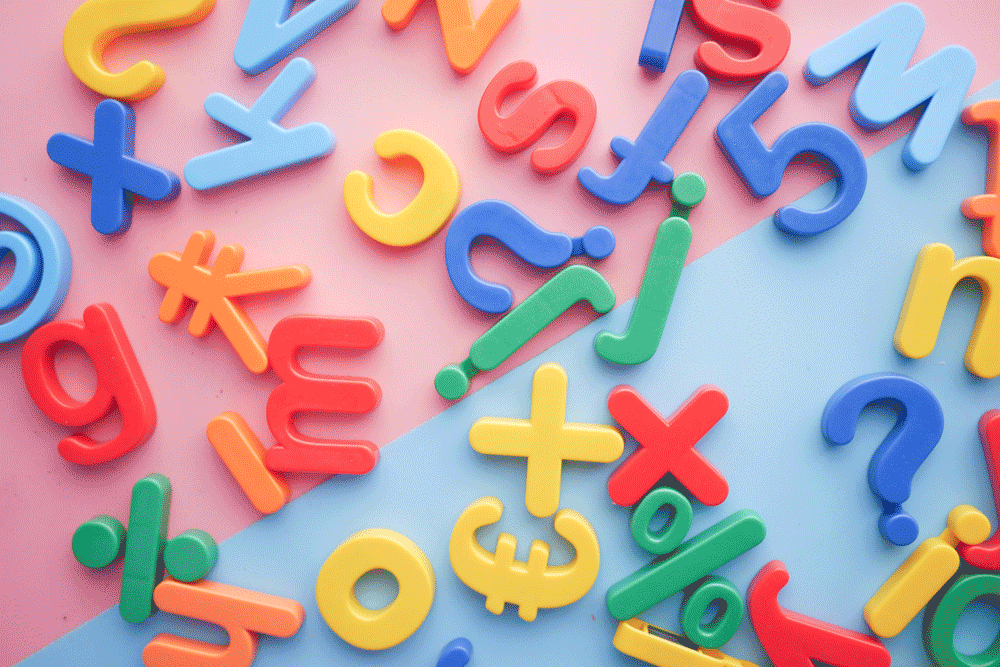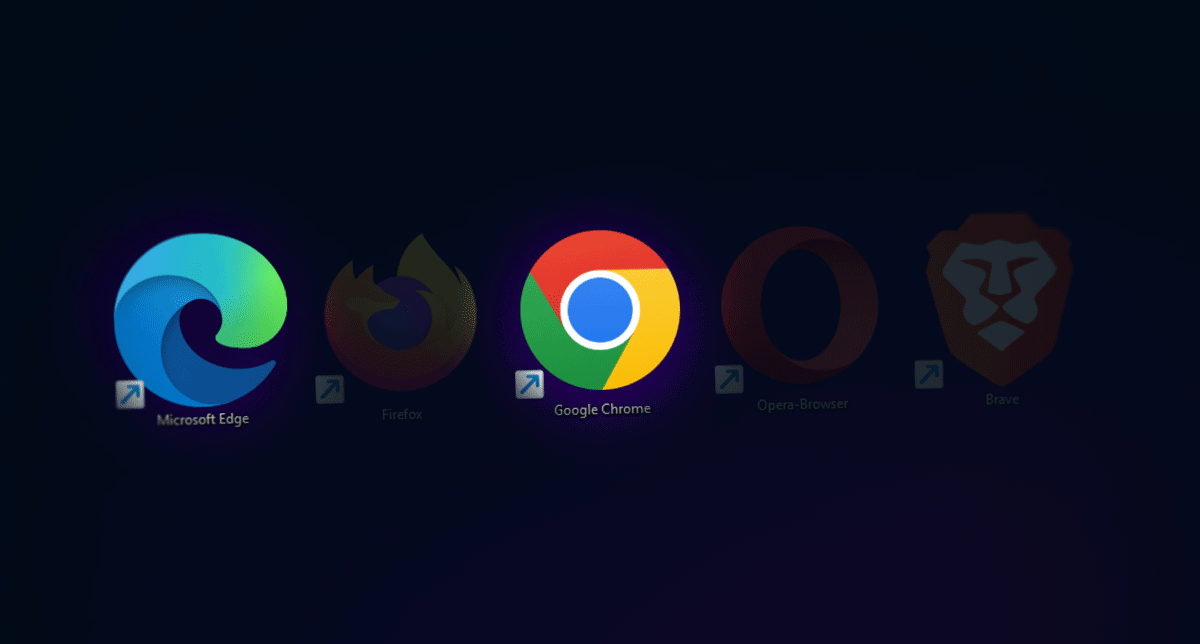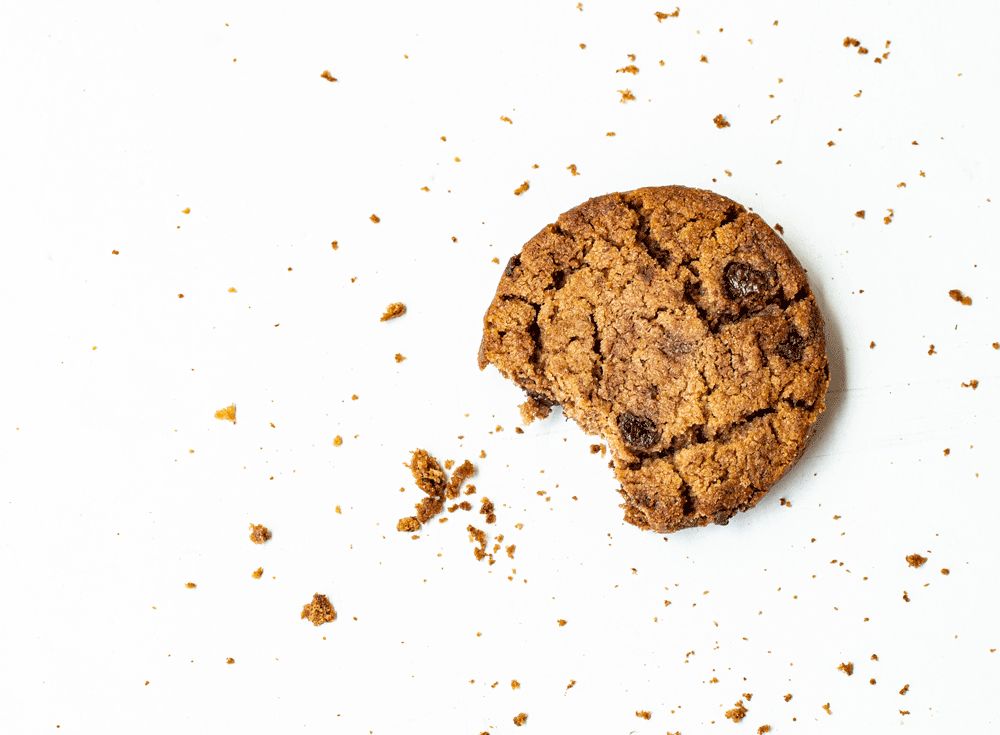Set up an Apple Watch for BioSensor Tracking
If you have been selected for a BioSensor Tracking UX test, you will need an Apple Watch (Series 3 or superior) and an iPhone for measuring your immersion levels. If you do not have these hardware requirements, you won’t be able to continue your test.
In order to successfully complete the BioSensor tracking test and be rewarded afterward, please follow the instructions below to properly set up your Apple Watch:
1. Make sure your devices are charged
You will need a minimum of 80% of battery life on your Apple Watch and your iPhone to complete a BioSensor Tracking test.

2. Get the NeuroCX Sense app
Visit the app store to download the NeuroCX Sense app. Please ensure you don’t download the NeuroCX Sense “Pro” app, as it is the paid version of the app and not required to successfully complete a BioSensor Tracking test.



Once you get the NeuroCX Sense app, it will be automatically installed on your device.
3. Open NeuroCX Sense
Open the NeuroCX Sense app. You will need to accept all the healthcare requirements, notifications, and location permissions.

Once you are qualified for the test, you will be guided to insert a Session ID during the hardware check.