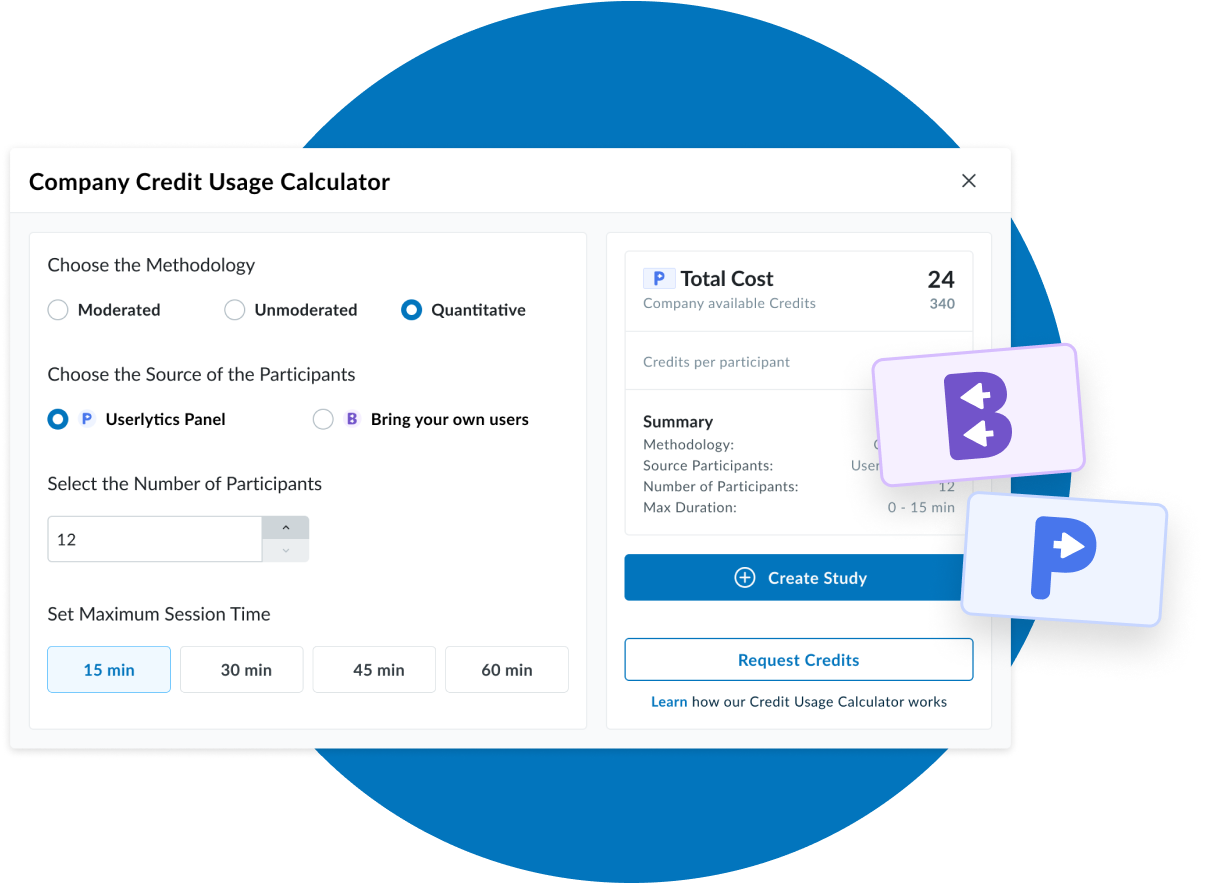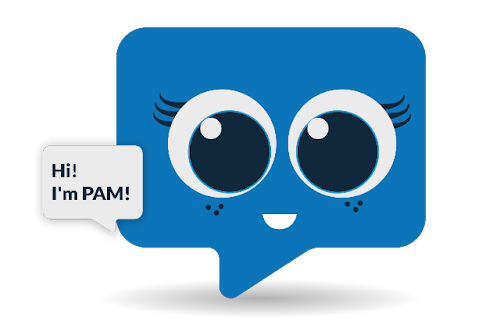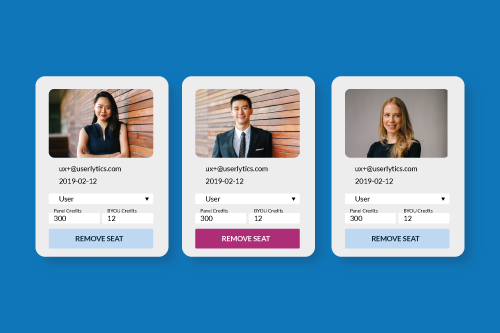Userlytics utilizes a credit system as part of its usage based pricing plans to offer users a simplified way to utilize features and services across the platform. We offer two types of credits: Panel Credits and BYOU Credits.
What is the Difference Between Panel Credits and BYOU Credits?
Panel Credits
Panel Credits can be used for either accessing our panel of over 2 million global participants or for leveraging Userlytics’ professional UX consulting services. We have simplified our panel credit system to a 1:1 ratio model for Enterprise, Premium and Advanced pricing plans – now, each panel credit is worth $1, so you have full transparency over the value of your credits and the discounted cost in dollars of any studies you launch.
This simplified model makes it easier and clearer for you to see the cost of any particular product or service. Price per session will vary depending on the study methodology (moderated or unmoderated) as well as the discount that applies to the plan you purchased. With this update, you may find more credits in your company account that come from the conversion of the old credits to the new 1:1 ratio credit system; the number of credits and the pricing per study type have been adjusted so that the dollar value of your remaining credits implies the same or lower cost for any new studies you launch.
BYOU Credits (= Bring Your Own Users)
BYOU Credits are used for providing your own study participants, and, just like before, you receive one free BYOU Credit for each purchased Panel Credit.
How much does an Unmoderated session cost if I purchase a $3,500 Enterprise plan?
With our system of 1 credit = $1, unmoderated sessions are priced as follows:
- 30 minute unmoderated session = 69 credits
- 60 minute unmoderated session = 138 credits
So the dollar cost of studies and sessions has remained the same with this latest update.
How much does a Moderated session cost if I purchase a $3,500 Enterprise plan?
With our system of 1 credit = $1, moderated sessions are priced as follows:
- 60 minute moderated session = 192 credits, a reduction in the per dollar pricing as compared to the previous credit system.
What about volume discounts? For example, if I spend over $50,000 on my Enterprise plan, how does that work?
Under that example scenario, unmoderated sessions are priced with roughly a 50% reduction, as follows:
- 30 minute unmoderated session = 34 credits
- 60 minute unmoderated session = 69 credits
And Moderated sessions would be also be priced with a 50% reduction, as follows:
- 60 minute moderated session = 96 credits, a reduction in the per dollar pricing as compared to the previous system.
To sum it up: With this update to our credit pricing model, just like with any other tier of volume based purchases, the dollar cost of studies and sessions has remained the same (or has been lowered) in comparison to our previous credit pricing model.
Our Business Development and/or Account Management team will be able to let you know the unit price and discount that applies to different volume purchase scenarios, or you can simply play around with our calculator at: https://www.userlytics.com/pricing/.
What about BYOU Credits under an Enterprise plan?
For every Panel Credit you purchase under the Enterprise plan, you will continue to receive a free BYOU Credit. Credit values consumed for BYOU sessions are equivalent to those for Panel sessions.
When will Credits be Deducted from my Account?
With the recent update, the system has not changed in that the Userlytics Product and Account Management System deducts credits from your account only when studies are launched, not when they are in draft mode. This makes it easier to keep track of your credit usage. You may find more credits in your company account that come from the conversion of the old credits to the new $1 = 1 credit system; however, the number of credits, and the pricing per study type have been adjusted such that the $ value of your remaining credits remains unchanged or improved, in terms of price per study session.
How do I Check How Many Credits I Have Remaining?
To check how many credits you have remaining in your Userlytics account, follow these steps:
- Log in to your admin account dashboard and click the “Company Settings” from the drop down arrow next to your account name (top-right corner of the dashboard).

2. From this screen, select “Credits” from the list on the left-hand side of the screen.

3. From here you will be able to see the number of Unassigned (remaining) credits available on your account.

How Can I Purchase More Credits?
If you run out of credits, you can purchase more at the original price paid. To obtain more credits, you can reach out to your Account Manager directly from the dashboard, by following these steps:
- Select Company Settings from the drop down arrow next to your account name (top right corner of the dashboard).

2. From this screen, select “Credits” from the list on the left-hand side of the screen.

3. From this screen, select the “Need more” button on the top-right hand corner of the “Credits” dashboard, and a pop-up will be displayed.

4. Simply request the number of credits you would like to add to your account and a team member will swiftly touch base with you to verify your purchase.

How Do I Assign Credits to Different Users Within my Company?
Assigning credits to your team members to allow them to conduct UX studies is easy. Credit allocations vary depending on if you’re a single-based team, or a multi-team account:
- Single-Based Team: All purchased credits should be automatically added to your account. This action is taken to ensure that credits are not dormant and are fully available.
- Multi-team: Credits will remain unassigned and can be moved by the admin to different teams. To allocate credits as desired, follow these steps:
- Select “Company Settings” from the drop down arrow next to your account name (top-right hand corner of the dashboard).

2. From this screen, select “Credits” from the list on the left hand side of the screen.

3. You can choose the “Assign Credits” prompt located by the “Panel Credits” page section. From here you will simply allocate your available credits to your desired team based on the remaining credits on your account.


4. Here, you can quickly see your accounts total credit usage (1), as well as the number of credits a team is using directly from the “Credits” dashboard (2).