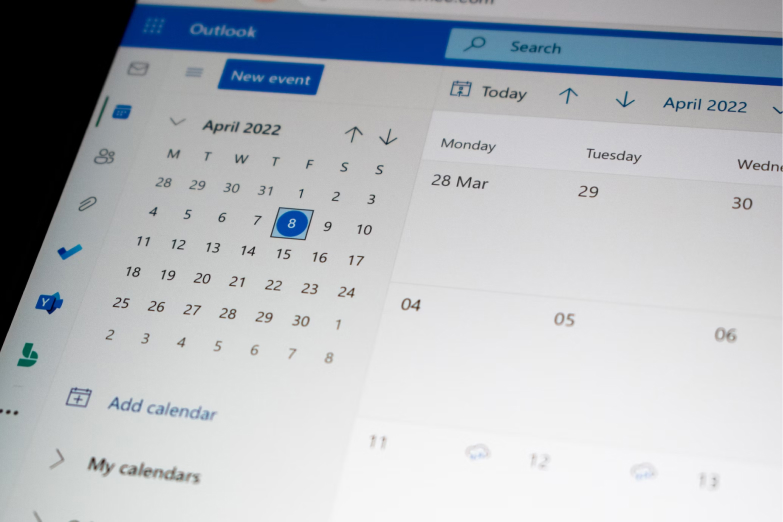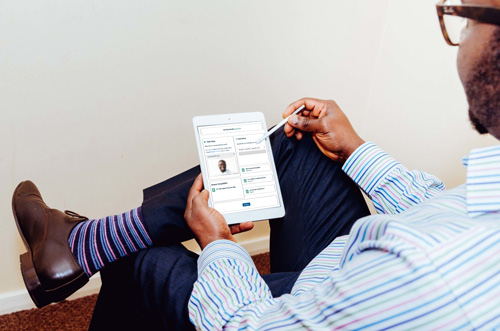What is the Purpose of Calendar Synchronization?
The integration of your personal or work calendar with Userlytics aims to streamline your project scheduling process. Previously, you had to manually cross-reference your Userlytics schedule with your external calendar. Now, with this feature enabled, your external calendar events will automatically appear in the “Schedule” section of the Userlytics “Study Builder,” facilitating a more efficient scheduling experience.
Who Has Access to My Personal Calendar Events?
Your privacy is important. When you synchronize your calendar with Userlytics, only you will have visibility into your personal or work-related events within the platform. Other users with editing permissions on your projects will see only their own calendar events.
Which Calendars Are Compatible?
Userlytics is compatible with Google Calendar and Microsoft Calendar. For Microsoft Calendar users, personal Outlook accounts are fully supported. However, for business accounts like Office365, ensure that your organization permits third-party integrations for optimal functionality.
How Do I Enable Calendar Synchronization?
To activate this feature, navigate to “Profile Settings” and select “Integrations” from the sidebar menu. You will then have the option to sync with either Google Calendar or Microsoft Calendar by following the respective sign-in prompts.

What Should I Do if Synchronization Fails?
If you encounter issues with calendar synchronization, first try disconnecting and then reconnecting your calendar in the settings section. If the issue persists, please contact our customer service for further assistance.
Are There Limitations to Recurring Events in Microsoft Calendar?
Yes, we are aware that some recurring events in Microsoft Calendar may not synchronize correctly. We are actively working to resolve this limitation.
How Does Calendar Display Work When Editing Another User’s Project?
When editing a project created by another user, your own calendar will be displayed. However, it’s advisable to check the top-right corner of the “Schedule” screen to identify the original project creator and their associated calendar service.
How Are New Time Slots Synchronized?
If you are the creator of the project, any new time slots you add in the “Study Builder” will also be automatically created as events in your synchronized external calendar. This ensures that your Userlytics schedule and external calendar remain aligned.
My corporate Microsoft account is not connecting, what can I do?
If you want to connect a corporate account to sync your calendar, it’s necessary for your company’s administrator to activate this functionality on their admin panel. The procedure to do so is described on the following page: https://learn.microsoft.com/en-us/microsoft-365/admin/misc/user-consent?view=o365-worldwide Once your company authorizes third-party applications, you should be able to connect your corporate account.
Calendar Integration