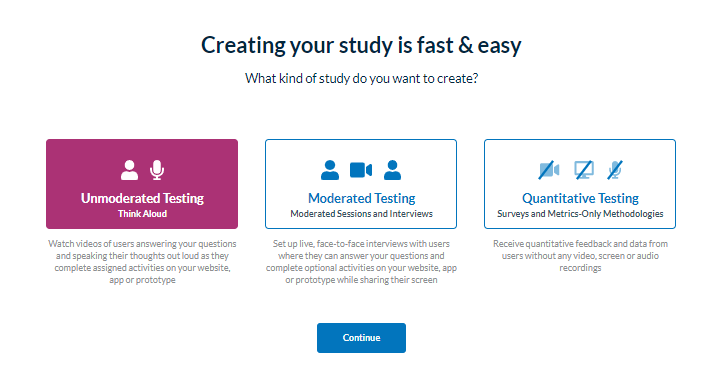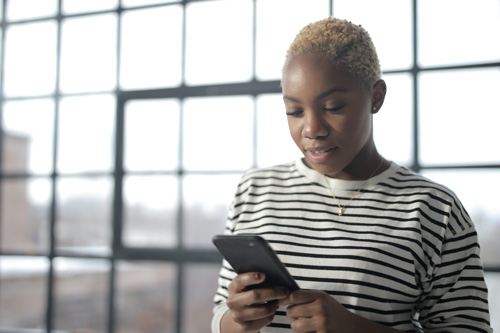For clients who want to track their own UX study participants without having them supply personal information, our Tracking Functionality is an excellent tool. Our system allows you to set a variable that can identify specific respondents without having them specify their name or email.
Below we give a step-by-step explanation on how to use Userlytics’ Tracking Functionality. Keep in mind that this function can only be used if you are utilizing the BYOU (Bring Your Own Users) method of supplying UX study participants.
Why Track Participants?
There are many reasons why you may want to track specific participants during a UX study. You may want to offer participants who complete your study with a monetary incentive. Or, if you launch multiple UX campaigns, you may want to track specific variables such as the name of each participant, the campaign titles, or each participant’s home country. Userlytics’ Tracking Functionality can be beneficial to you in any of these cases and can be used in any UX study that you supply your own study participants for.
Userlytics’ Tracking Functionality allows you to redirect study participants to a particular web page if they fit the criteria you are looking for, being a particular study participant name, country of origin, gender – or whatever else you define.
Where Do I Define the Page I Want to Redirect Participants to?
As mentioned, our Tracking Functionality allows you to track specific participants and direct them to the page of your choosing.
Let’s use the example of wanting to offer your participants a monetary incentive for completing your UX study. In the Userlytics study builder, first go to the “Participants” tab.
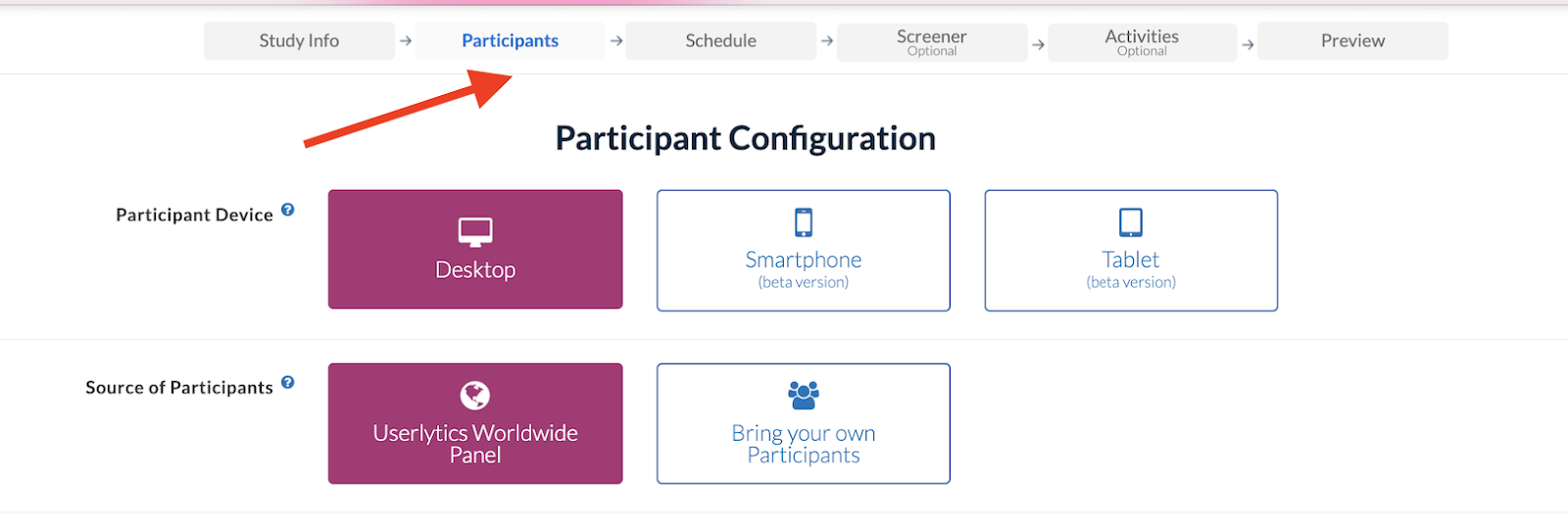
Then, scroll down until you reach the section titled “Redirect Link.” Here, you will enter the link to the thank you page you have created for your participants.
Within the link you place here, you will need to include a variable as part of the URL query string to track whether or not each participant has finished the study. Variables can be a participant’s name, gender, number identifier, country, or another characteristic. In the case of tracking participants by their names, you could enter something like “tester” within the redirect URL after the question mark symbol (“?”).
In this case, the word “tester” is the variable. After your variable, your URL should include a word (modifier) that will change with each participant’s invitation.
In this case, we’ll use “name” to show that with each invitation link, the word “name” will be replaced with the participant’s name.
See the image below for an example of what this URL might look like.
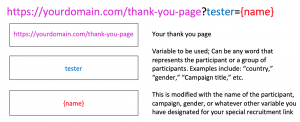
What Should My Participant Invitation Link Look Like?
Tracking Functionality
After you have finished creating your UX study and you are ready to invite participants, find the study you wish to invite participants to under on your Userlytics dashboard. Then, click on the submenu category titled “Collect Responses.”
Then, find the section titled “Tracking Functionality.” This section provides a sample link for you to invite participants to your UX study.
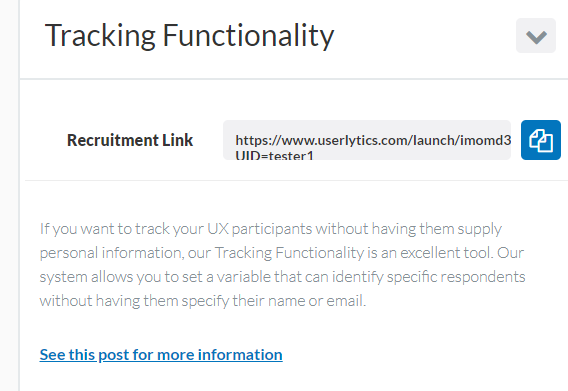
The link in this section should be modified before sending it to your study participants. In the URL, the text “UID” should be updated to reflect the modifier you defined in the previous step.
The system will then use “John” instead of “{name}” in the redirection URL you defined. This means that if the redirection URL you defined is “yourdomain.com/thank-you-page?tester={name},” your participant will be redirected to: “yourdomain.com/thank-you-page? tester = John.”
This allows your tracking system to recognize that the tester “John” has finished the study, and has been paid the study incentive.
How do I Share the Tracking Link with my Participant?
Tracking Functionality
If you are sharing the tracking link with participants via any external platform or website, such as Facebook, Mailchimp, or others, you must use a URL shortener, such as Bitly.com, before sharing the link with your participant. This is because many external platforms automatically modify any links shared via the platform, which may remove the tracking aspect of your link, thus preventing you from tracking and identifying your study participants.
To do this, first, paste the tracking functionality link in Bitly, or the URL shortening website of your choice.
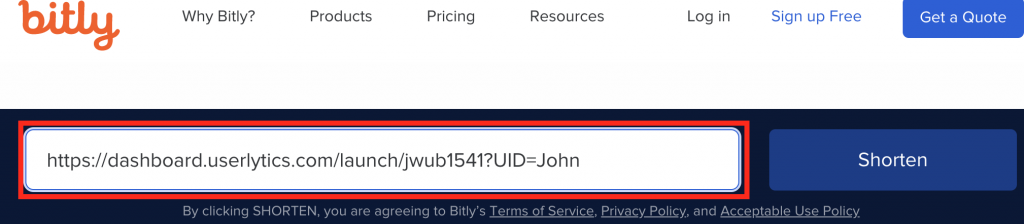
Then, click the “shorten” button to receive your modified link.

You may now share this shortened link with your study participants via any external website or platform.