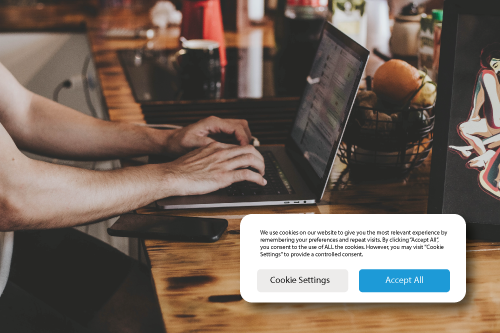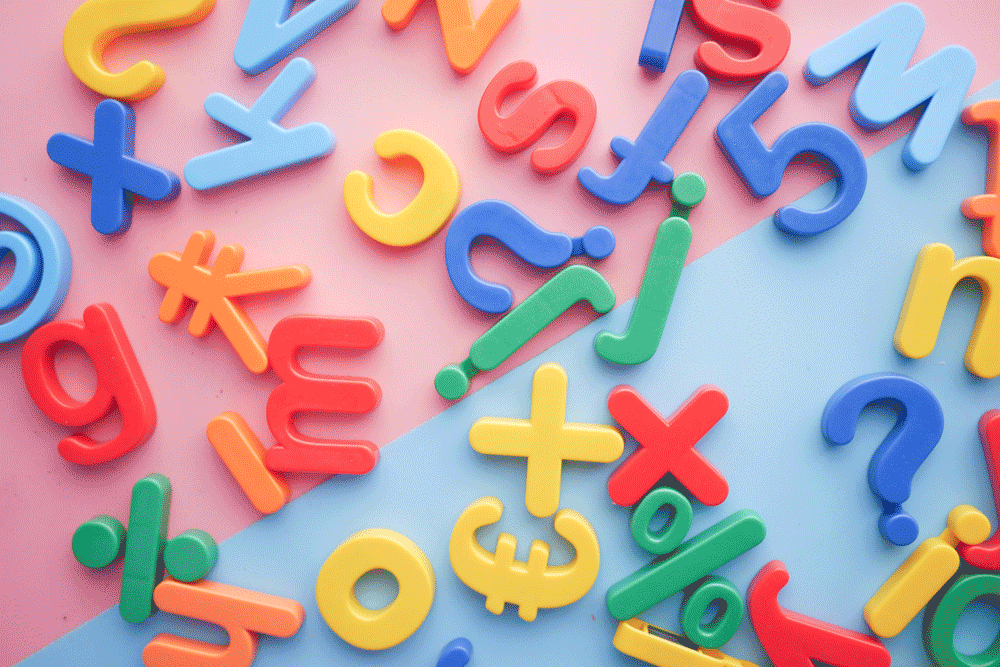How to Enable Cookies in your Browser Before Testing
Userlytics’ advanced overlay web recorder features a quick and easy onboarding system and an innovative draggable and resizable task window for our simplest testing experience yet. But in order to properly use this web recorder, you must first enable cookies on your web browser.
Below, we’ll go over how to enable cookies on both Google Chrome and Microsoft Edge.
How to Enable Cookies on Google Chrome:
- On your computer, open Chrome.

- At the top right, click “More” and then, “Settings.”

- Under “Security and Privacy,” click “Site Settings.”


- Click “Cookies and site data.”

- From here, you can turn on cookies by selecting the button next to “Allow all cookies.”

See more detailed instructions here.
How to Enable Cookies on Microsoft Edge:
- Open Microsoft Edge.

- Select Menu (3 dots icon on top right corner of the browser) > Settings > Cookies and Site Permissions.


- Select “Manage and delete cookies and site data.”

- Turn on “Allow sites to save and read cookie data (recommended)” to unblock cookies.

See more detailed instructions here.