2023 has been a year of challenges and opportunities, for both Userlytics and our clients. We are very pleased with the new capabilities and improvements launched in our newest product updates. Without further ado, let’s dive right in.
The Userlytics platform got a brand new makeover
Let’s start with one of the major updates of the year: the complete redesign of the Userlytics platform! With this new look, you will be able to manage projects, assign roles and personalize your experience effortlessly.

Figma in No-Download Recorder
With Userlytics, participants won’t need to install extensions! We’ve implemented a solution to seamlessly integrate Figma prototypes into our no-download/no-extension recorders.
Our updated system for Figma improves upon other platforms in various aspects:
- Figma prototype testing effortlessly using our no-download/no-extension recorder: this proves especially beneficial in scenarios where firewalls prevent users from installing extensions.
- Streamlined User Experience: smoother user experience without the need to navigate between tabs or deal with extensions every time a new tab is opened. This simplifies user interaction with the recorder.
- Enhanced Privacy Protection: client’s privacy is safeguarded as the URL of the Figma prototype remains hidden.
- No Need for Userlytics Figma Access: Unlike other integrations, our solution does not require granting Userlytics access to Figma.
Credit Usage Calculator
With Userlytics, it’s easy and transparent to know how much any type of study may cost. This Calculator can be found in different areas of the platform, either in the company or team settings.

Our Study Cost Calculator is designed to simplify the process of calculating the number of credits needed for each research project. The tool requires 4 key inputs:
- Type of Study: Choose from three study types – unmoderated, moderated, or quant (quantitative research). Each type has its own unique characteristics and requirements, so selecting the right one is crucial for accurate credit tally calculation.
- Number of Participants and Sessions: Enter the number of participants and sessions you require for your study. The calculator takes this information into account to determine the credit usage.
- Panel or BYOU: Indicate whether you will be using the Userlytics Panel or the BYOU method to conduct your research. This selection ensures the calculator considers the appropriate credits required.
- Duration (or expected duration for quant): Input the estimated duration of your study. The calculator considers this factor to calculate the overall credit usage cost accurately.
New Microsoft Calendar Integration
The Userlytics platform now integrates with Microsoft Calendar and allows you to set alerts for recurring events.

Unique Link for Observers
You can now share a single session link, with up to 25 hidden observers, at any time before the session begins, optimizing your observers’ time, by email or any other communication channel of your choice.
Go to your moderated study dashboard, enter the Scheduled Sessions menu, and click on the scheduled session you want to share the link of.
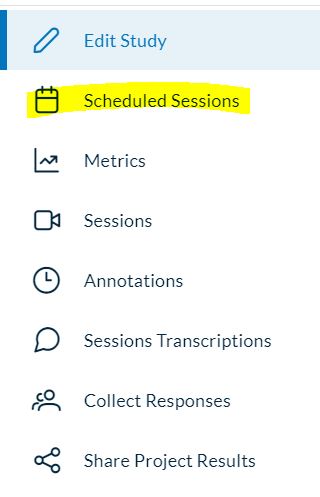
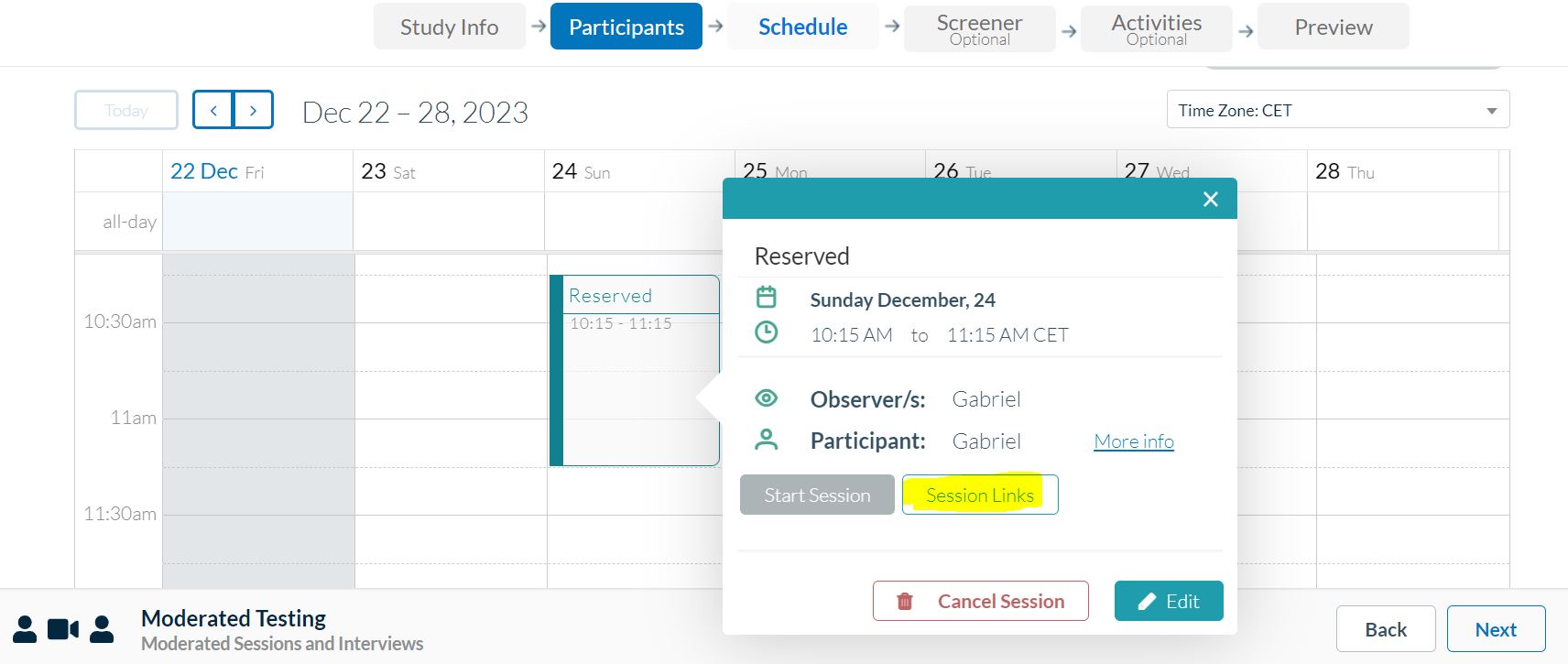
You’ll find the links that redirect to the session in the menu that pops up after you click on “Session Links”.
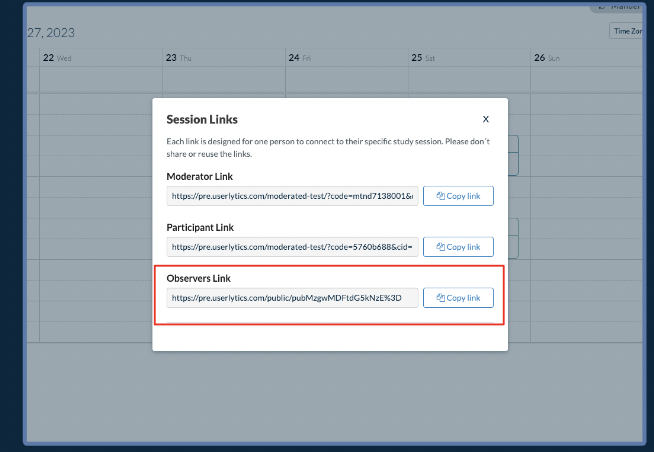
Randomizing Matrix Question Rows
In order to avoid response bias, which occurs when respondents answer questions based on their position in the matrix rather than their actual preferences or opinions, we added a new option that enables you to randomize the order of matrix question rows in your survey.
This option is available in the study builder and can be enabled with a single click. This reduces the risk of response bias and improves the accuracy of the data collected.

“End Test” Option for Activities
When adding/updating a task in the Test Builder, we have added a new option “End Test” in the branching logic selector for single/multiple choice activities. The goal is to provide users with the option to terminate a test if they select a specific option in a single/multiple choice activity, so that they can end the test early if they have answered all required questions.

Implemented Branching Logic for Tree Testing and NPS Activities
Participants can be redirected to different parts of the study based on their responses to the tree testing activity and the NPS activity. We have added a switch button to enable this new capability.

If activated, it shows a new block with the NPS legend and a dropdown menu that allows you to define different paths or routes based on participant responses.

Implemented Frozen First Row for Matrix Questions in Study Builder
From now on, the first row will always be visible, so you can still identify which column it corresponds to even when scrolling down.


Multiple Correct Options for Tree Testing
Users can now select multiple correct options for tree testing. We also added a visual indicator, specifically a blue checkmark, representing the percentage of correct options the users select.


How it works:
- Go to the Test Builder
- Add a new Tree Testing activity
- Launch the study
- Go to the Metrics panel
Display multiple choices in Other Info metrics
In order to display the new information concerning the correct answers, some modifications have been made to the overall and individual metrics.
General: The customer’s accurate responses will be displayed in two sections of the overall statistics: Option Selected and Additional Information.
Additional Information: In order to enhance the details presented in the section titled “Participants who successfully found the correct path without any backtracking,” we included the correct answers that contribute to the overall success rate displayed. Additionally, there have been enhancements made to the user interface (UI).

How it works:
- Go to the Test Builder
- Add a new Tree Testing activity
- Launch the study
- Go to the Metrics panel
Redesign of the Tree testing activity for multiples choices
You can now select more than one correct option with the info text in blue. We also redesigned several buttons.

How it works:
- Go to the Test Builder
- Add a new Tree Testing activity
- Enable the option to mark as correct
- When the participant chooses the option marked as a correct one, it will be showed on the metrics section.
We hope you like these new capabilities and improvements on the Userlytics platform. We are very pleased with our progress, but are not standing still! You can look forward to a host of new exciting features coming up in 2024! Among them:
- An integrated X-Second Test: This new activity type will allow users to upload a screenshot and customize the duration for presenting assets.
- First Click Testing: With this new feature, users will be able to upload a screenshot, and make testers interact by clicking. The data will be stored, and metrics will include a heatmap showing click patterns and user identification for specific areas.
- An Android app for Moderated Testing, available on all devices!
More will follow soon, so make sure to stay tuned by subscribing to our newsletter below!




